Do you know that Google Docs has a function called “Explore”? It helps to search relevant information on your fingertips, and help you to work efficiently. Let’s dive in to learn how the Google Docs Explore Tool works!
What is Google Docs Explore and how to use it?
Assume that I am a food blogger and I am going to write an article about Penang Foods. Firstly, I would need to search enough resources to write my article. Hence, I start my research with Google Docs Explore tool.
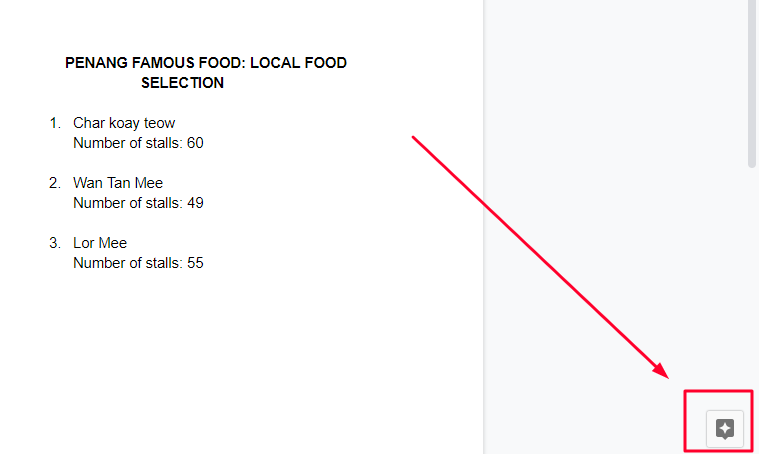
You can find “Explore”at the bottom right.
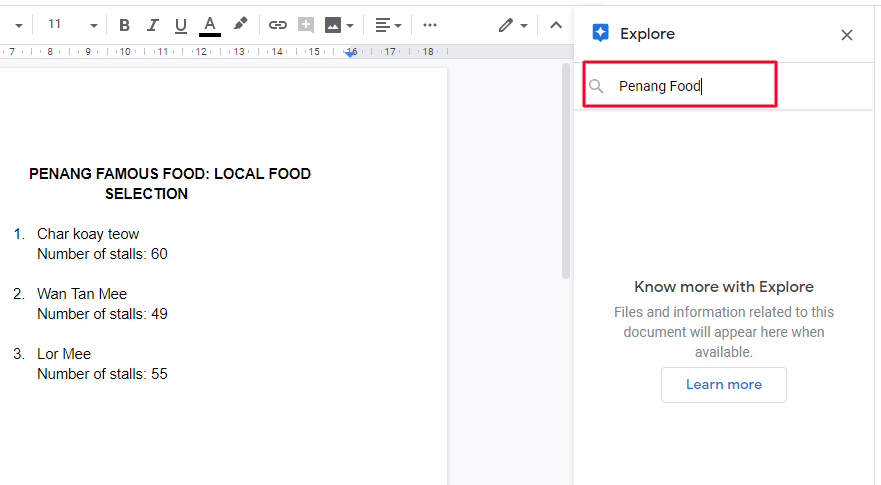
Search the keyword which is”Penang Food”
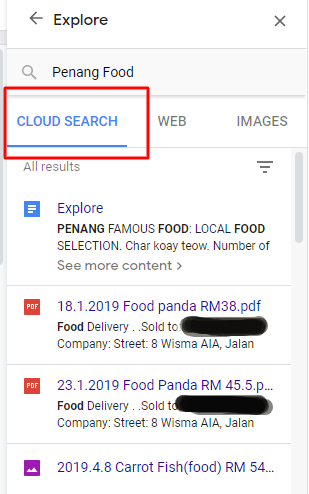
You will see three different categories, and I am going to explain each one to you.
1. CLOUD SEARCH: It searches across your G Suite‘s content
Suppose I want to find out whether there is any”Penang Food” information in the cloud, by using”CLOUD SEARCH”, it allows me to have all the relevant information shown with just a single click.
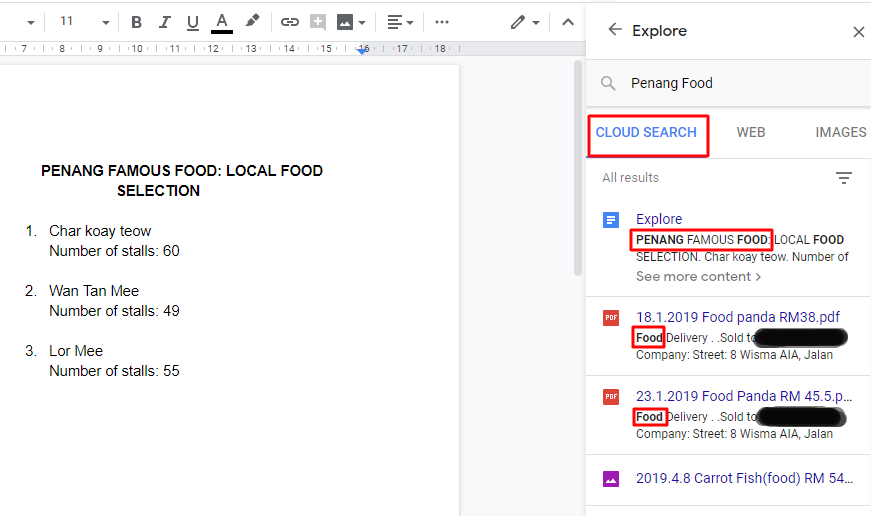
I can easily search relevant content in my G Suite.
2. Web: Search relevant websites
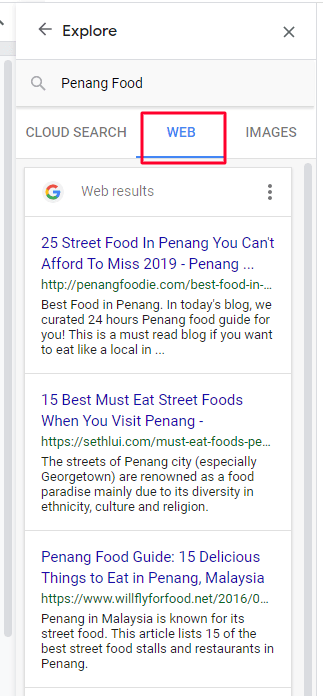
I am able to search websites and start doing my researches, also look for where is a good place to have my lunch. 🙂
Simply click on the website to search.
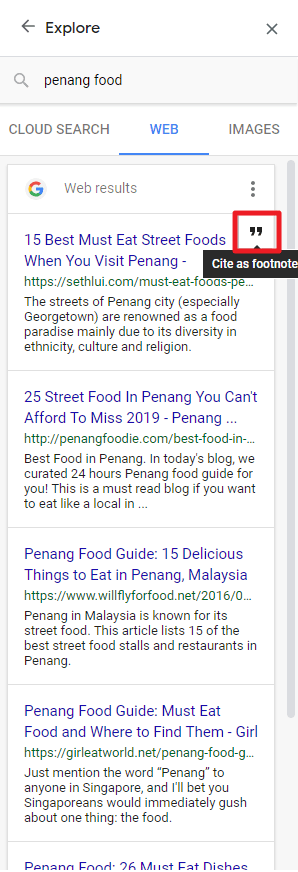
It also has Site Footer function. Click on ” ❞ “.
3. Images:Quickly search relevant images
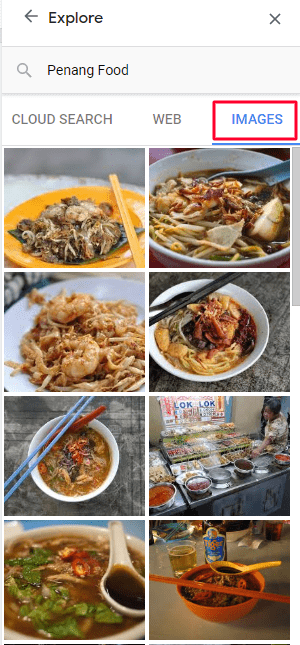
For many web editors or media workers, the need for images, such as press releases or interviews, often takes a long time to find them for commercial use. With Google Docs Explore tool, it helps you to sort out images that are for commercial use.
※It is recommended to enter the picture to double confirm whether it is commercially available
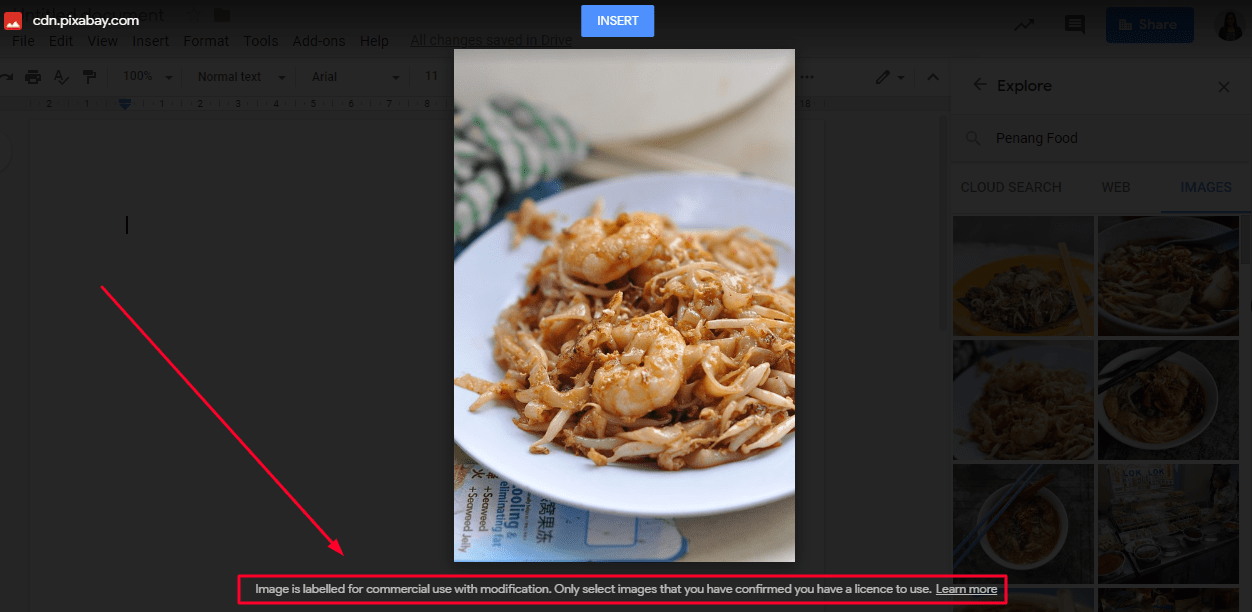
Click the image to see the image’s commercial availability.
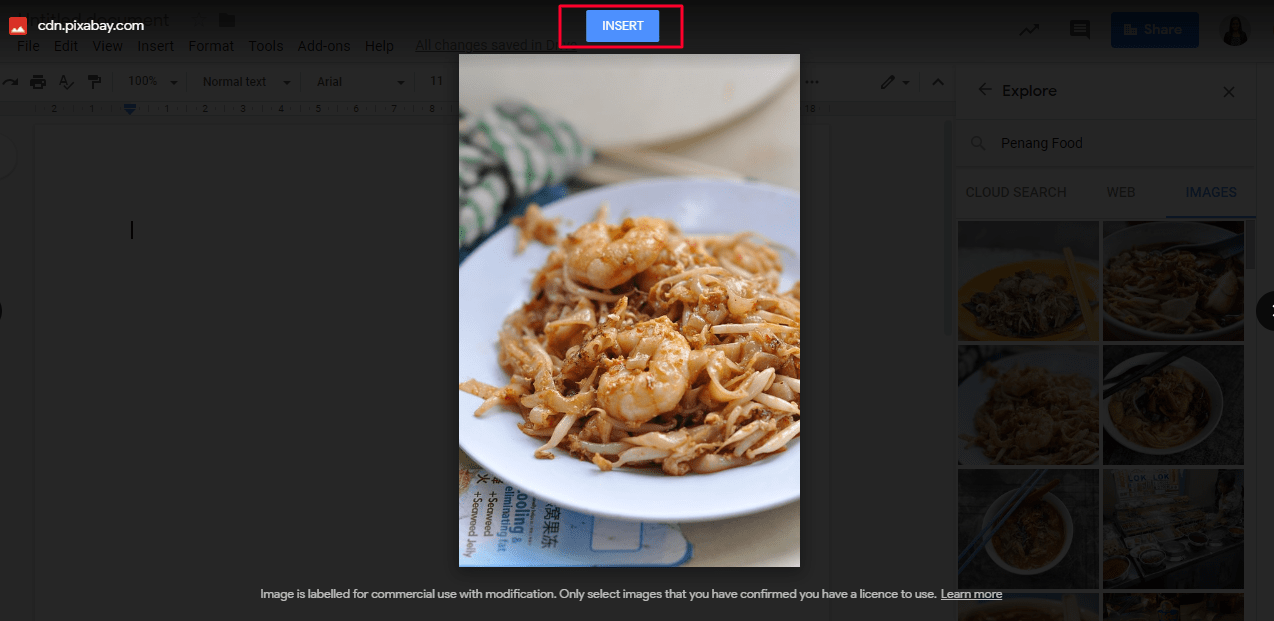
Click” Insert” the image.
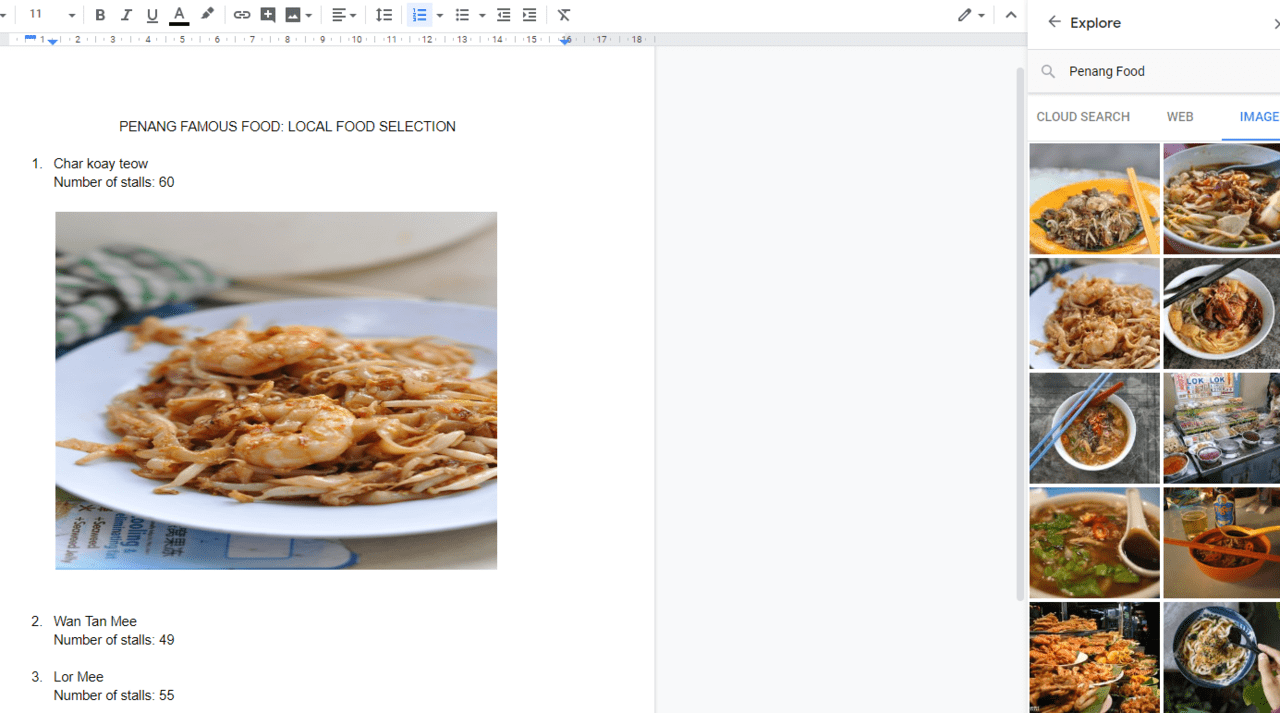
Although the Google Docs Explore Tool is a small function in Google Docs, it helps people such as blogger saving countless of time working on the documents and searching for relevant information. I hope this tips may be useful for people who is working more with documents.
You may also like:
1. Google Docs Save Image : How to download images from Google Docs