On October 2019, Google has announced a new update to Google Sheets features. Now, Google Sheets users can directly move and delete the chart elements on the chart directly. There’s is no more needs to always dive into the chart table to adjust the chart one by one. Here the new Google Sheets chart updates for you!
What is new in the Google Sheets Chart Updates?
Previously, when you want to make a changes on a chart elements, there will be a chart editor on the right for you to customize and edit your labels. Those changes such as if you want to delete a number, or add a number or may be to make the chart size smaller or bigger. All this actions can only be done from the chart editor.
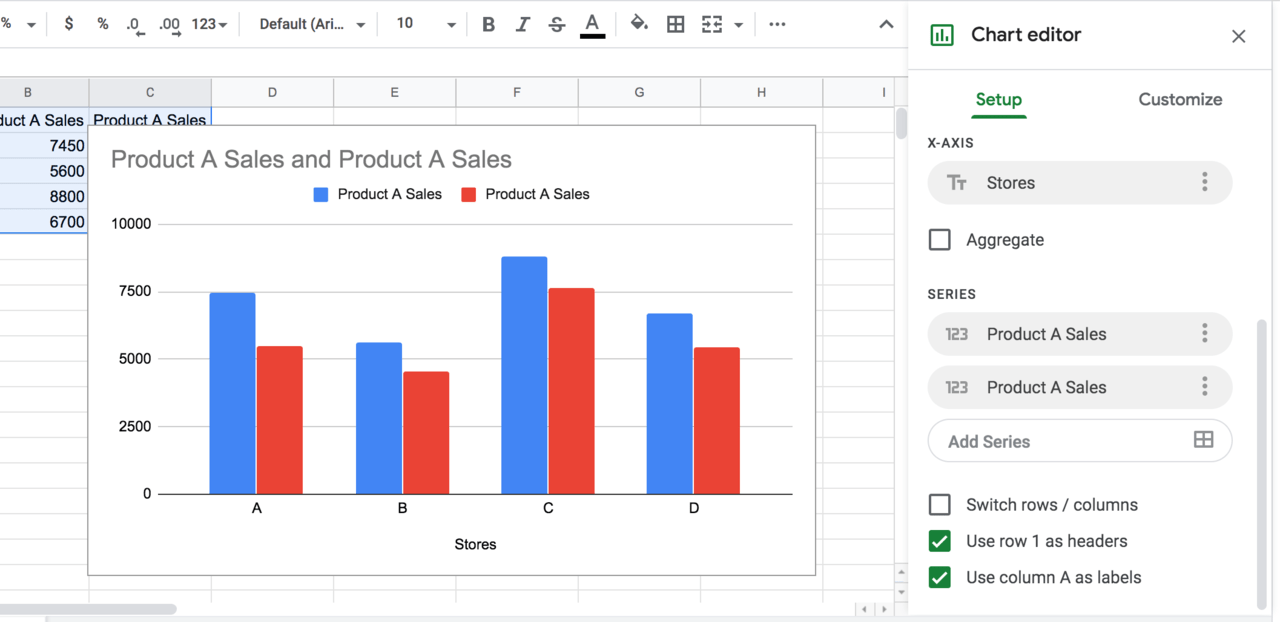
Now with the new Google Sheets chart updates, you can just click on the data labels, chart titles or legends and drag to reposition them. Besides that, you can also use keys to reposition them which is more convenient. This new updates of the Google Sheets chart has bring a convinient customization for the users who frquently use chart in their daily task.
1. Move And Drag Chart Elements directly on Google Sheets Chart
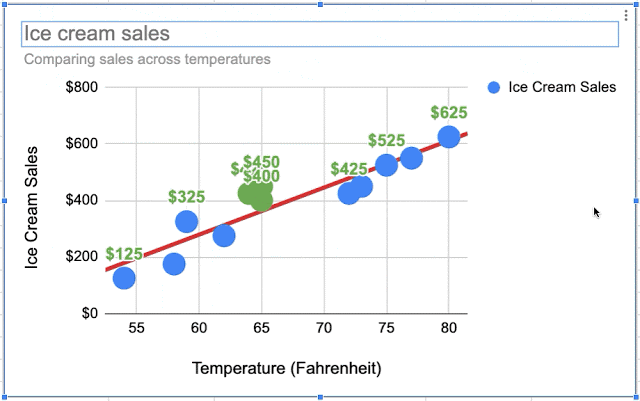
Source from Google G Suite Updates
You can simply delete and move chart elements without using the chart editor. Just as the image above, you can directly click on the chart to delete the number options and labels.
2. Reposition Chart Elements directly on Google Sheets Chart
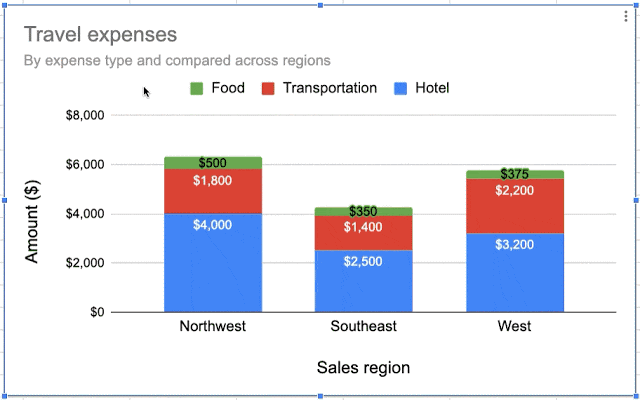
Source from Google G Suite Updates
Besides that, you can also reposition your chart elements to make your chart looks bigger or smaller based on your preferences. You can reposition and customize the charts size just as to fit your task.
In addition to these updates, Google has added keyboard shortcut to customize your charts. This keyboard shortcuts make your job easy and done fast.
Those keyboard shortcuts as below:
- Tab: To move between elements
- Enter: To select an individual element from a group
- Escape: To go back from an individual element to a group
- Arrow keys: To reposition the selected elements
That is new for now. However, after reading this article, you may find out you are not able to perform the actions as above. This is because this helpful feature will come in place on 28th October 2019, and this feature will be available by default. It is available for G Suite users (you can refer to this link to know more about G Suite) and also personal Gmail users.
Related Articles
- Google Sheets Tutorial : Easy Tips to make charts in Google Sheets
- Google Sheets Dropdown List: How to create Data Validation