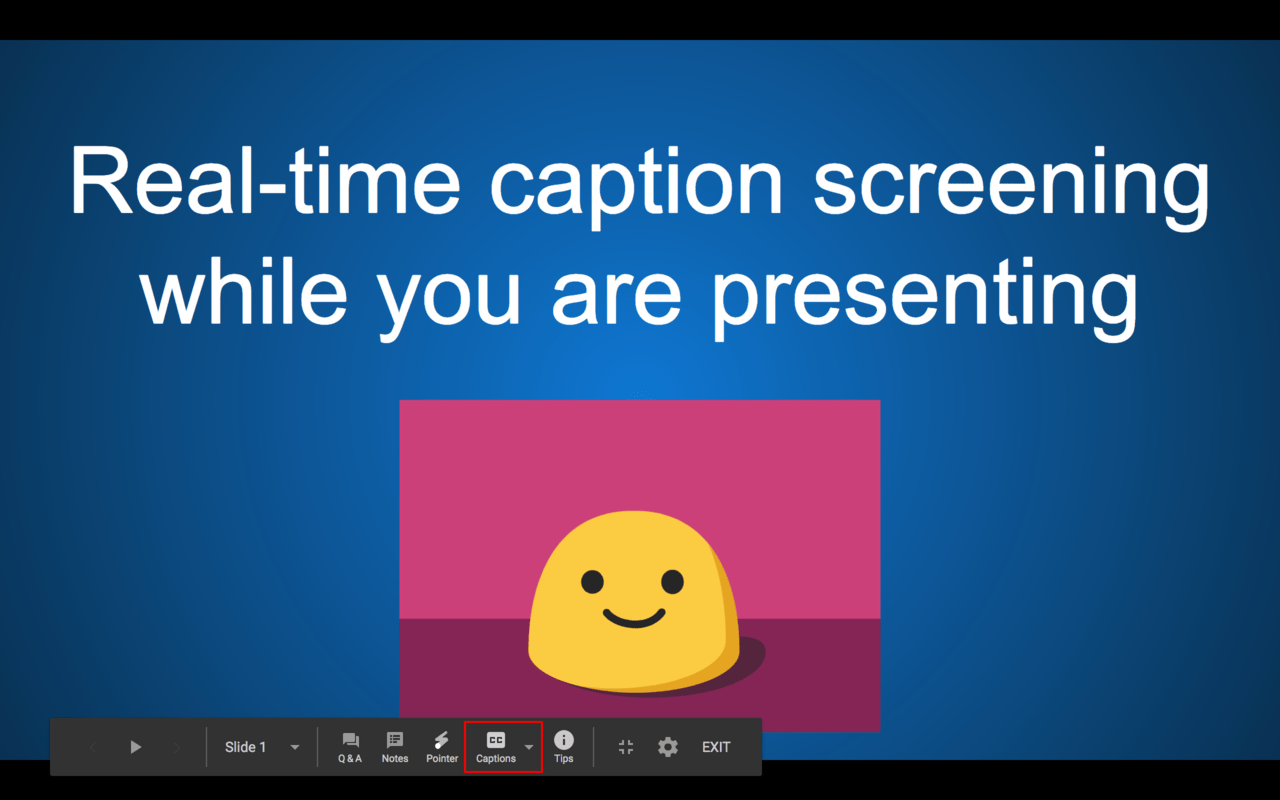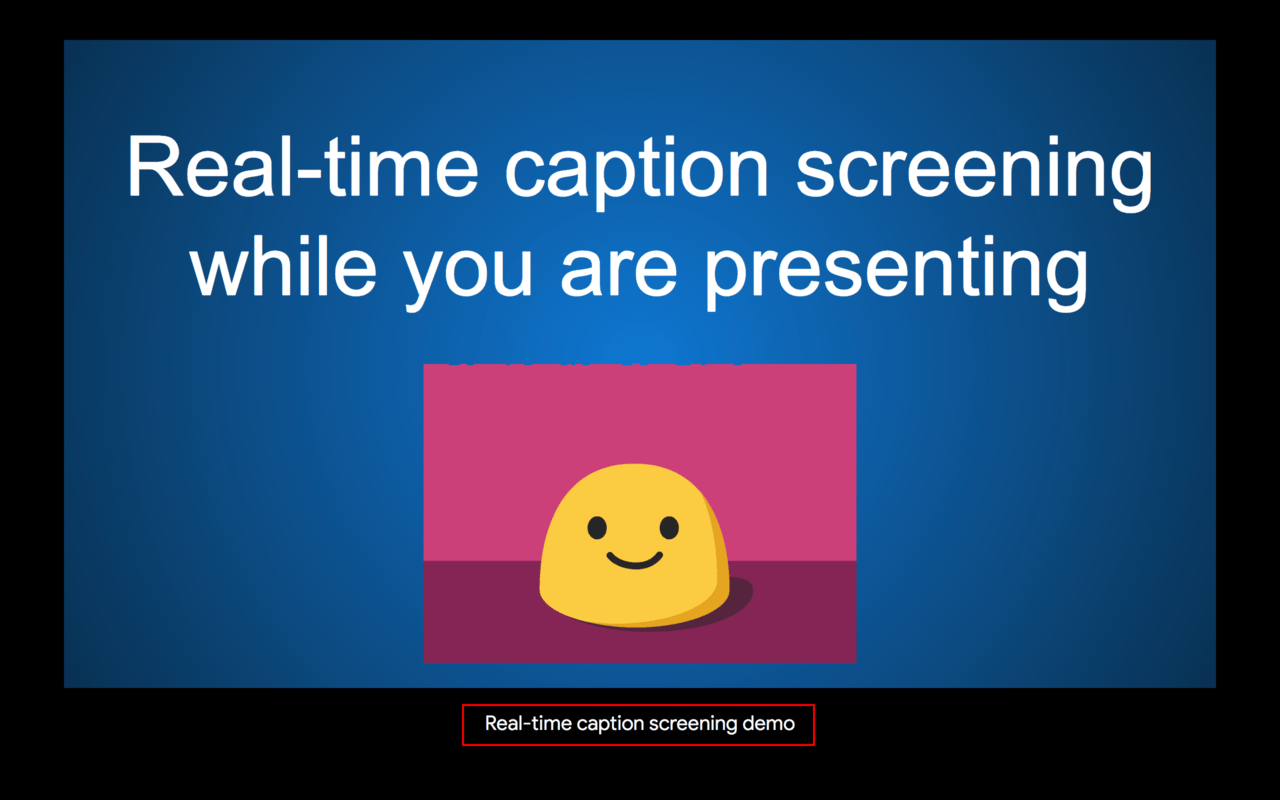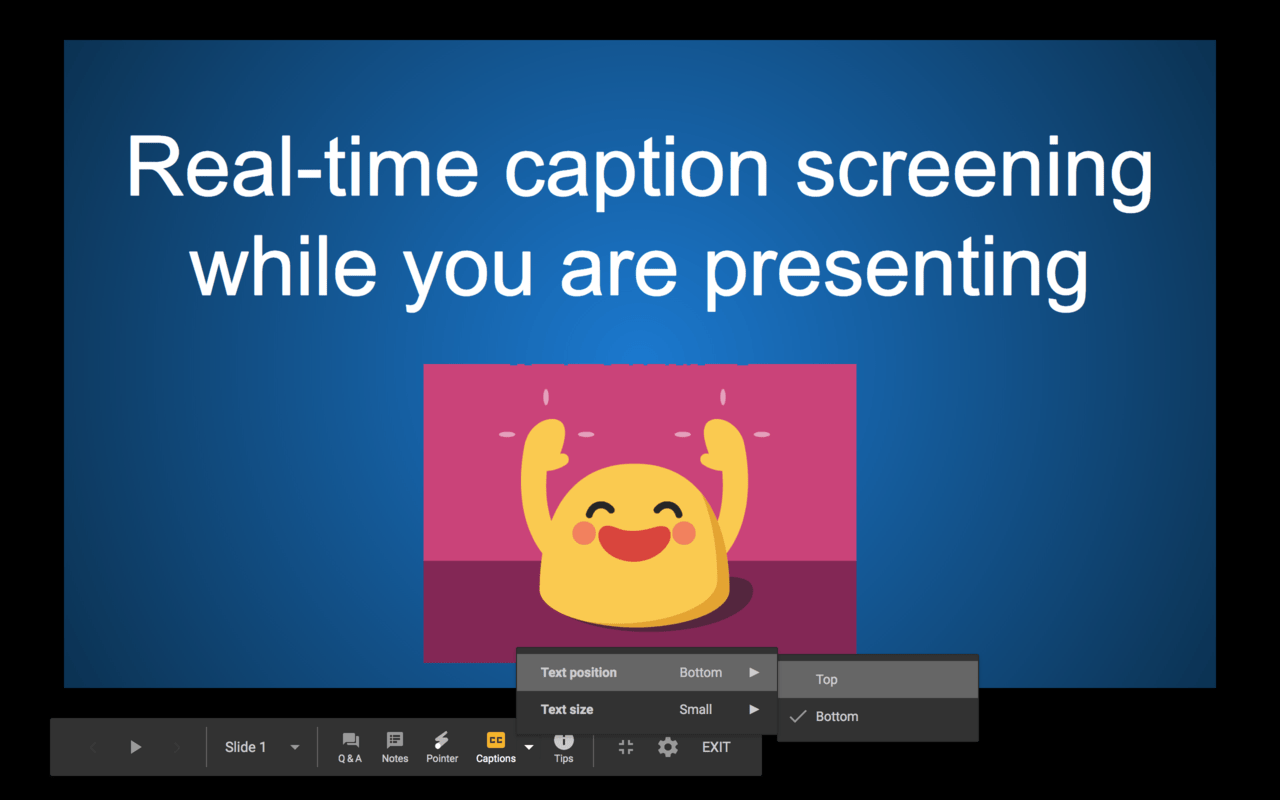As a presenter, you often have to create your presentation slides and prepare your speech script as to deliver efficient presentation. While this being a part of your task, you would also need to ensure your message reach all of your audience. Counting less or many in numbers, ensuring the attendees have what you are about to say does matters. Thereupon, Google Slides has upgraded it’s feature of real-time captions screening for those presenters to widely spread their speech. Here’s a quick view of Google Slides captions.
What is Google Slides Captions?
Google Slides captions is a real-time captions screening which presents slides with captions widely to the audience. While the presenter commands their speech along describing their slides, the Google AI will capture their speech and display them at the bottom of the slides to the viewers. This feature help the audience who sits far away from the presenter in the room, to get exactly what the speaker is about to say. In addition, it also helpful for hearing impaired audience to receive the message instantly.
How to display the Google Slides real-time captions?
In order to use the Google Slides captions, you need to ensure that your microphone in your computer or the external microphone is turned ON. You should also ensure that you are connected to the internet.
Step 1: Present the slides
To start presenting, click the present option on the right of the slides.
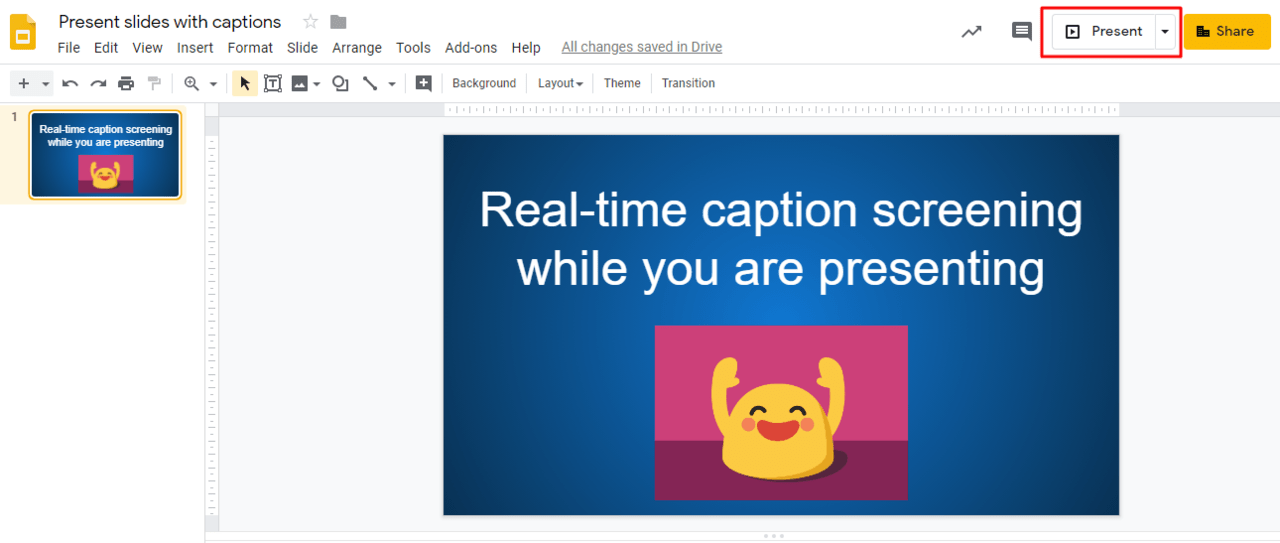
Alternatively, you can present the Google Slides with the keyboard shortcuts as below:
- Chrome OS: Ctrl+Search+5
- Windows: Ctrl+F5
- Mac: ⌘+Shift+Enter
Step 2: Turn on the Google Slides Captions
Click CC at the below to turn on the captions. You can also use keyboard shortcuts as below to turn on the captions:
- Chrome OS or Windows: Ctrl+Shift+c
- Mac: ⌘ + Shift + c
When you are in the full screen, the captions appear as you speaks.
You can change the text position or size of the Google Slides captions as well. To change the text position or size, click the drop-down menu beside the CC option. You can also use the below keyboard shorcuts to change the position and size.
- Chrome OS or Windows: Ctrl + Shift + c
- Mac: ⌘ + Shift + c
You can adjust the text position of the captions to top or bottom of the screen.
While, you can adjust the text size to small, medium, large or even extra large.
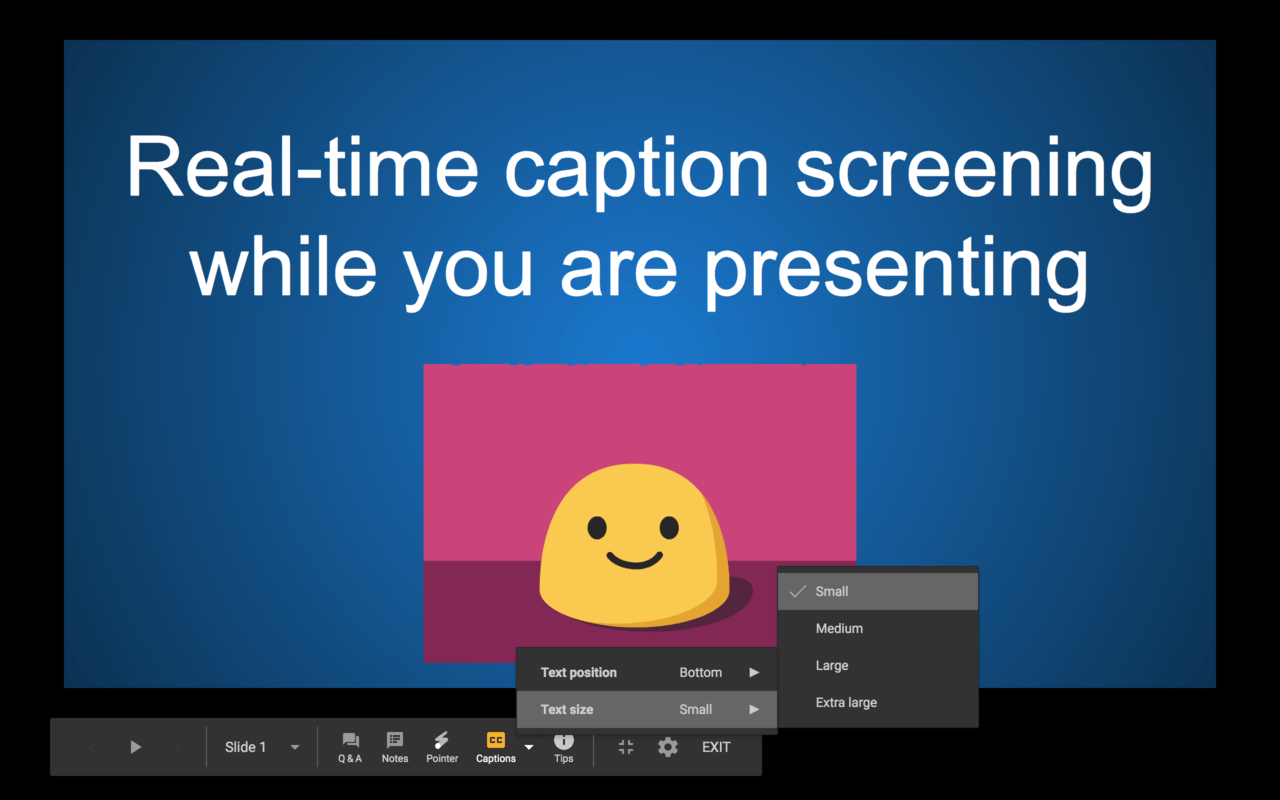
That’s all. Now, you can present the slides with the speech captions included with Google Slides Captions. One last you should note that this real-time captions is currently only available in English. By this Google Slides Captions feature, you can peacefully do your presentation to your audience without any hurdles.