When you use Gmail to send mails, you need to know the each of the recipient’s email address in order to send mails. However, it is difficult if you want to send the mails to many recipients at once. Today, I am going to share with you on how to quickly create a group in email and send emails to multiple recipient at once in Gmail. No more wasting time to copy and paste the emails one by one! Here’s quick tips to create and send group emails in Gmail.
How to send group emails in Gmail
Firstly, you to create a group contacts list in Gmail
To enter multiple recipients at once, you need to make these recipients into a group in the contact list.
Step 1. Go to Google Contact
Step 2. Click create label under “Label” on the left, click “Create Label“
Step 3. Write contact name down and click “Save“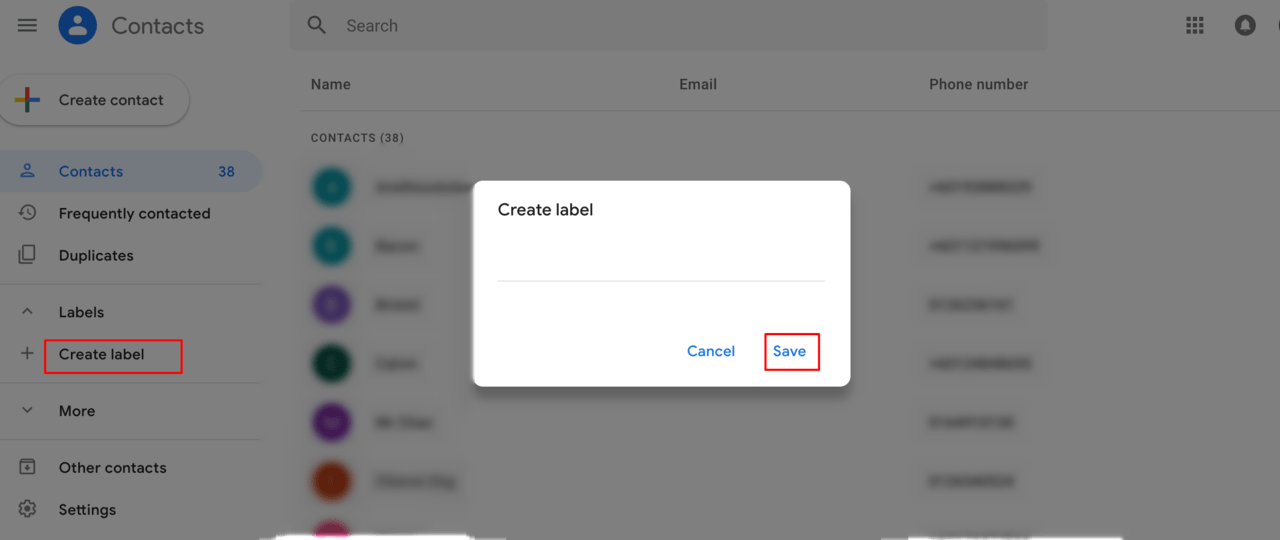 How to add recipients to the “Group Label”
How to add recipients to the “Group Label”
Once you have created different groups, you can then sort the contacts into your group by grouping them into a group label
Step 1. Select the contacts to join the group label.
Step 2. Click the “Label” icon at the top.
Step 3. Select the group you want to add them into.
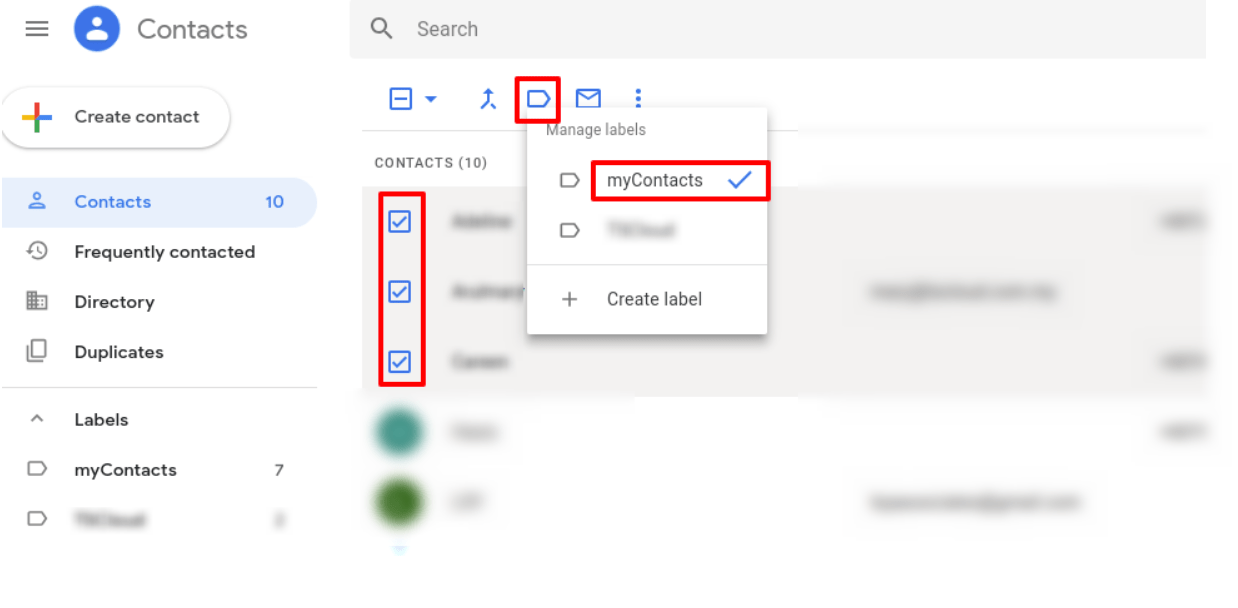
How to send group emails in Gmail with the created contact list?
After the contacts are grouped into the group to which they belong, it will be easier to send email to group contacts.
Step 1. Open the Gmail
Step 2. Click “Compose” on the top left
Step 3. Choose “Inbox“, you can send mails to the created groups and contacts
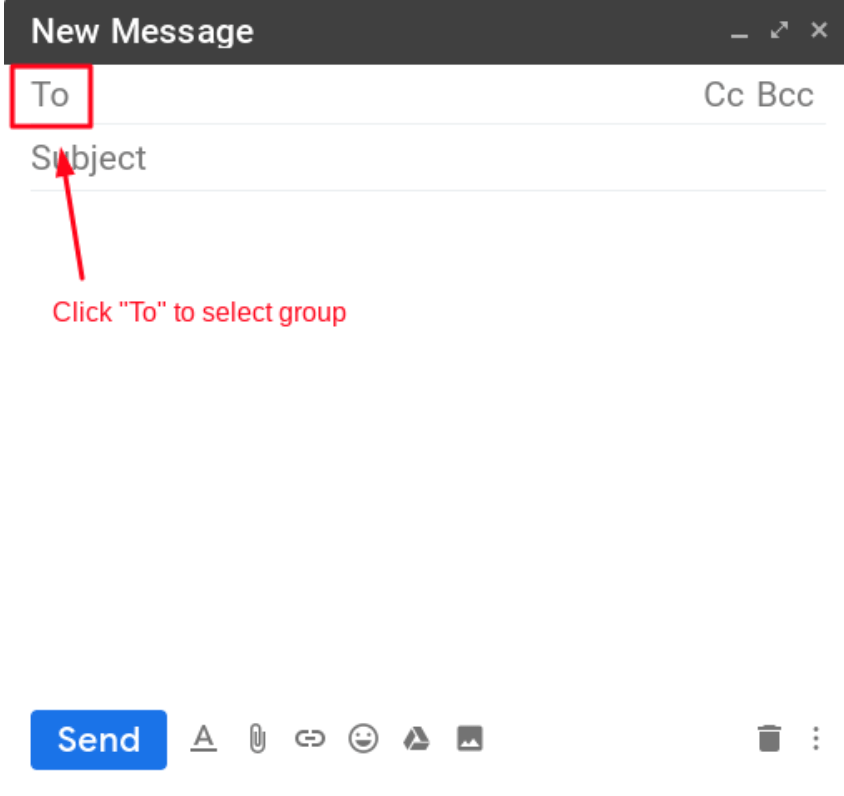
After reading the instructions above, do you think it is easy and convenient to send emails to multiple recipients at once? With only simple settings, you can save plenty of time! Now try yourself to set up a group for your contacts and send group emails in G Suite!
Related Articles: