You probably do not want people to disturb you when you are on vacation or off the work on workdays. How would you let others know about it? Are you going to send them email or give them a call stating your working hours? This is a joke! New Google Calendar Out-of-Office feature helps to set you away between your work and your personal time which eventually improve your digital well-being.
How to set Google Calendar Out-of-Office Feature?
Step 1. Open the Google Calendar
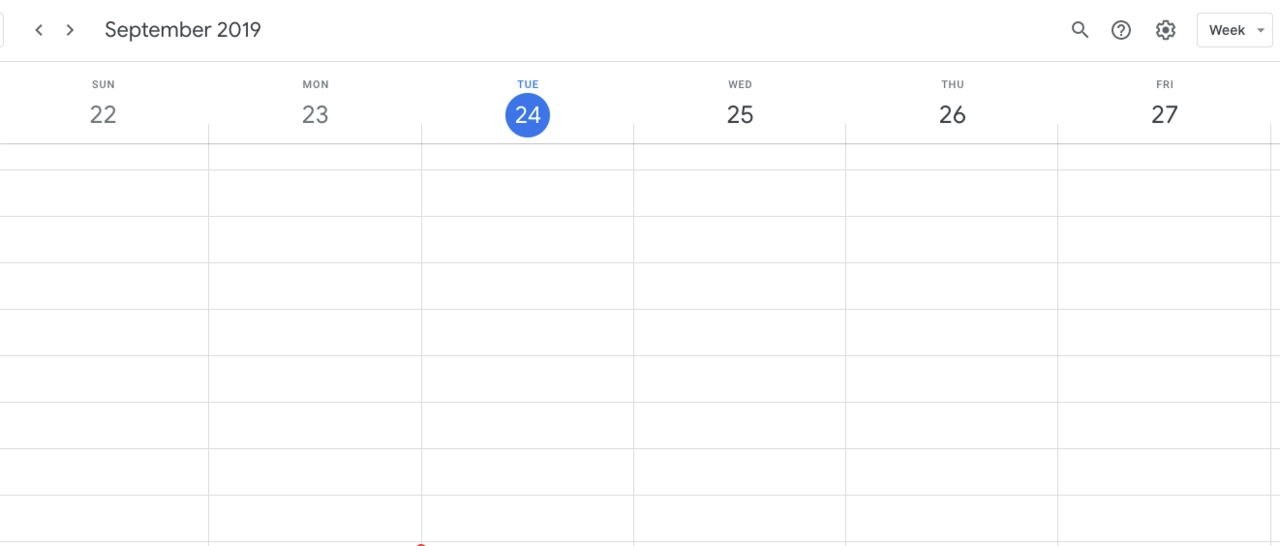
Google Calendar is an application where you can make your timetable visible to others. With Google Calendar, you can let your colleagues know your schedule and help them to decide the right time to connect with you.
Step 2. Select “Out-Of-Office” Option
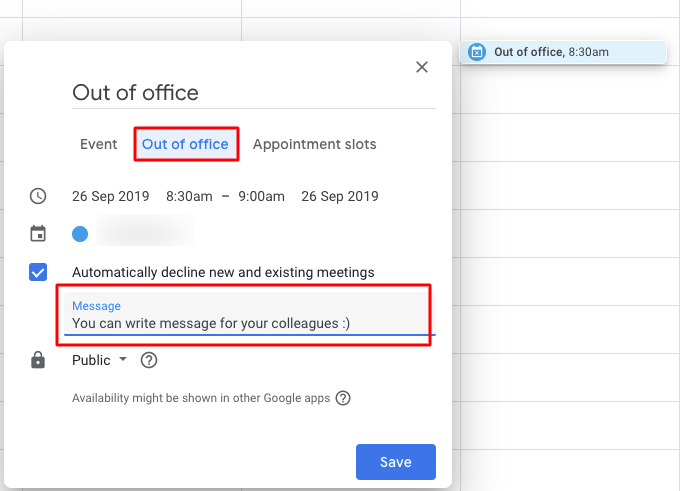
Create an event of the day that will be out of the office. Then, select the Out of Office option and indicate the message to represent to your colleagues. Once you are done, click “Save” to save the settings.
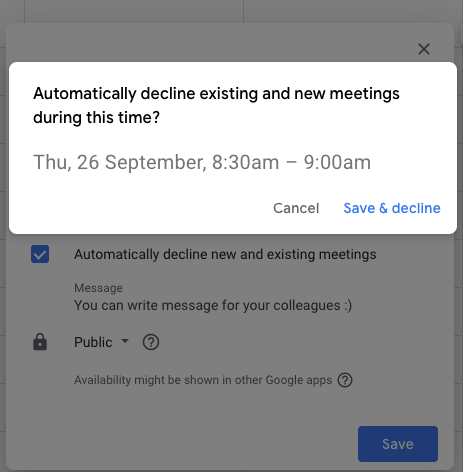
When you click the “Save” option, an notification will pop up and request you to confirm the date and time that you have set the “Out-Of-Office” event. Once you confirmed the date and time, continue by clicking the “Save & Decline” option.
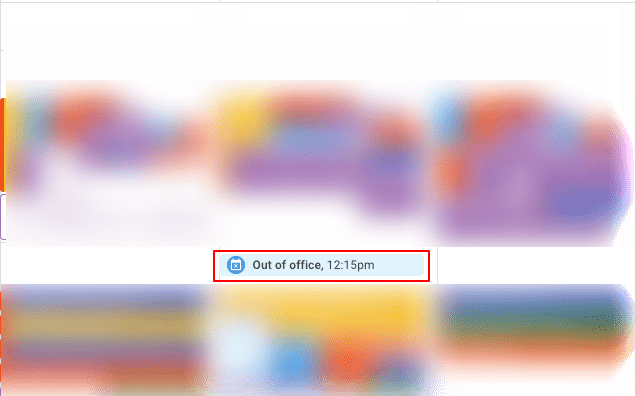
If you are off or Out of Office for whole day, you can just click the slot below the date and choose “Out-Of-Office” option. The steps to set the settings is similar as above.
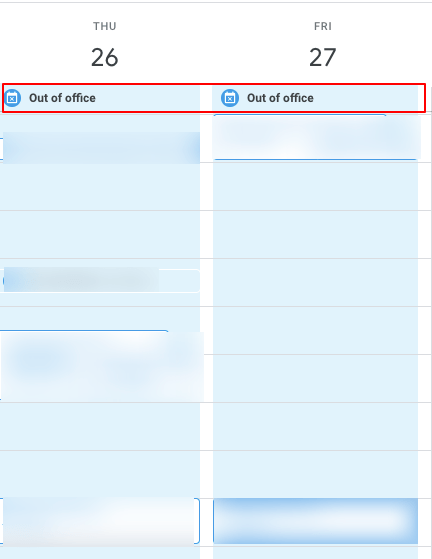
That’s all. Now, you can see the event shows up at the top slot of the days in the Google Calendar. In a nutshell, the new Google Calendar Out-of-Office feature help you to easily manage your work life balance and customize your time to stay rested from your core work.
You may also like