For those who are not good in foreign languages, they must be struggling when they need to read foreign documents at work. In this situation, if the PDF file or the image file cannot be translated into English, it will really make troublesome for them. Today, I would like to recommend a convenient and rapid way to convert and translate PDF files using Google Docs.
There are 3 major advantages of using Google Docs for translation
- No need to download additional converters.
- The conversion process is completely free and there is no limit.
- Convenient, fast and one-click conversion.
How to translate PDF file with Google Docs?
Before begin, you need to convert PDF Files into Google Docs!
As you can see, this is a Chinese PDF file, which cannot be copied directly using the extension, nor translate the whole article at once. Have no worries guys, we can convert the Chinese text into English by doing a few simple steps in Google Docs!
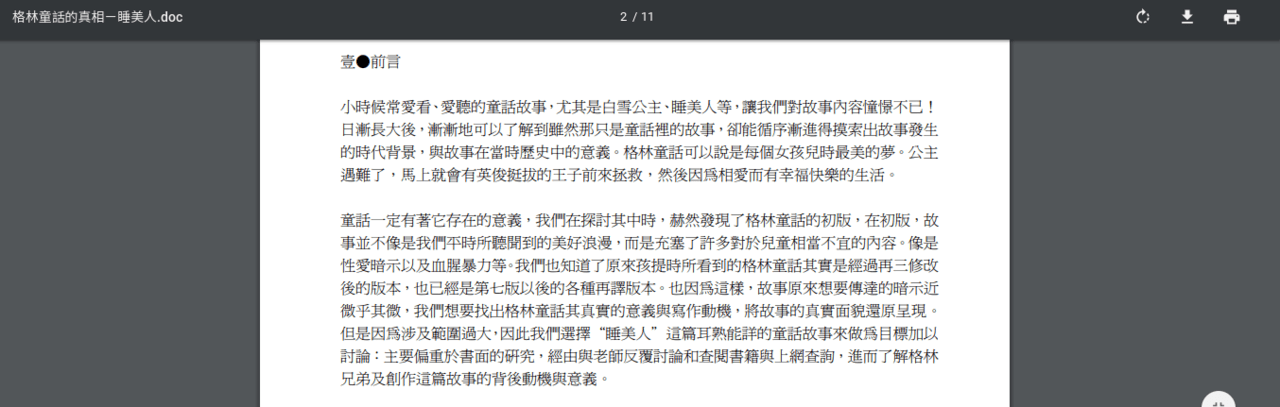
Step 1. Upload the PDF File to Google Drive
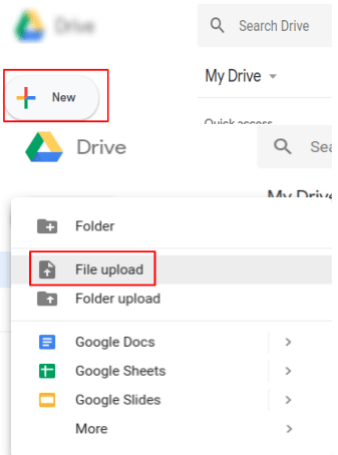
First, you must open your Google Drive, select”New”→”File Upload”, and select the foreign PDF File that you wanted to translate then upload it.
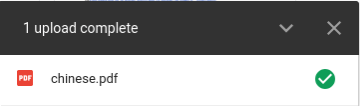
If this message is displayed, it indicates that the upload has been completed.
Step 2. Convert the PDF File to Google Docs format in one second!
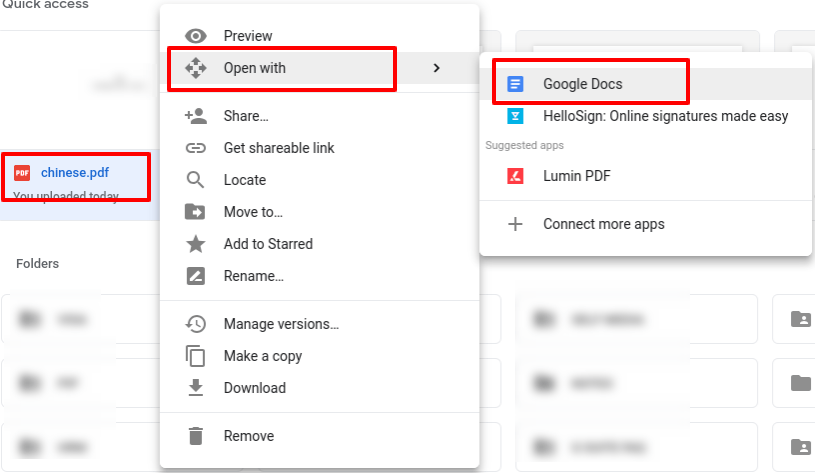
Find the file you just uploaded, right click on the file, select”Open with”then open in”Google Docs”.
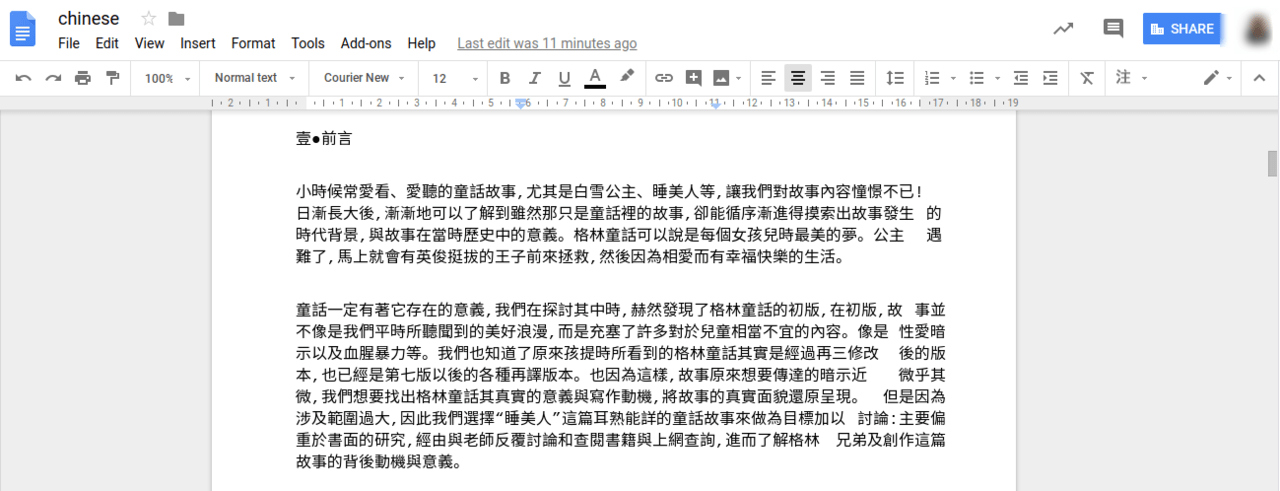
That’s right! The PDF file just uploaded has been instantly transformed into Google Docs!
Step 3. Translate PDF Files using the translation tool
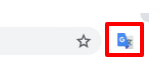
Then you can use the Google Chrome extension,”Google Translate”to translate the entire page.
If you have not installed this plugin yet, or you are unsure how to install it. You can continue to scroll the following guide.
Google Translate Extensions Installation
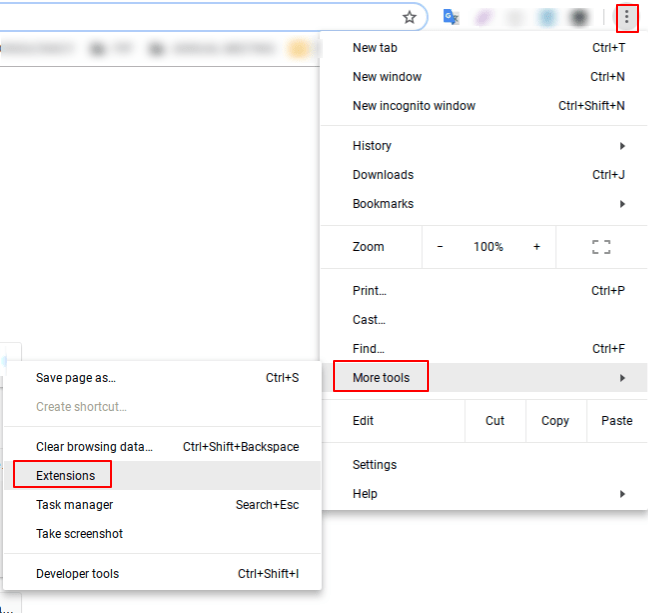
Open the Chrome browser, click on the”More Setting“in the upper right corner of the web page, click on”More Tools”, then click”Extensions”.
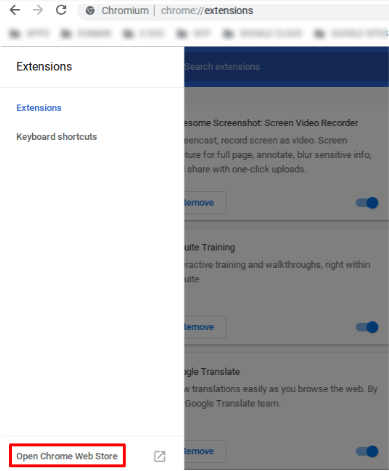
Click “Open Chrome Web Store” to get more extensions.
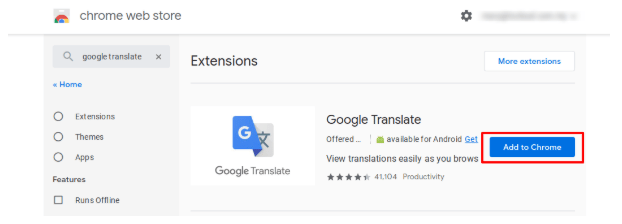
Add “Google Translate” to Chrome.
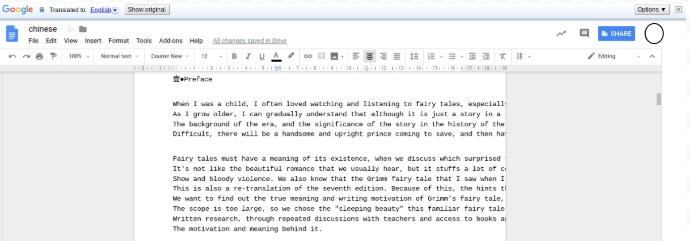
Go to the Google Docs file, and then use the Google extension that you just downloaded”Google translate”function to complete the translation in just a single click.
In fact, the above application method not only can be used to translate PDF files. If you need to convert the content of a picture format into a text format, you can also use this method for quick file conversion. It will help you to save a lot of time and effort instead of key in each one of it.
This tactic is very useful to most people for both life and work, and helping us to spend our time wisely yet focus on what should we do at the time. Give it a try next time when you need it!