Are you feeling the difficulties when you have to download the PDF files to edit, convert and merge? With these Google Drive Connected Applications, you can directly edit, convert or merge it in the Google Drive! Let’s learn the useful feature of Google Drive PDF Editor in editing the PDF Files.
Google Drive Connected Applications

There are many useful applications can be linked to be used with Google Drive, which gives us a better using experience. After learning this powerful application, then you will have no need to download the PDF files to edit from now!
Two advantages of Google Drive Connected Applications
1. You are able to edit the files online.
2. You do not need to re-upload the file.
How to connect the Google Drive Connected Applications?
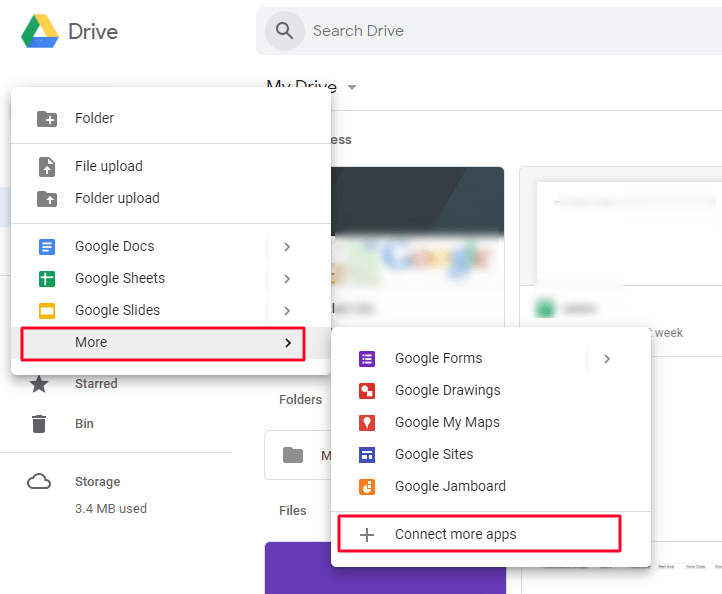
On your Google Drive, Click”My Drive”>”More”, there are recommended apps on Google Drive, if you would like to connect more apps, click”+ Connect more apps”
Recommended Application for Editing, Merging and Converting on Google Drive
1. Google Drive PDF Editor : DocHub
I believe many people have known a lot of online editing application on the web. However, there is only just a few that has integrated with Google Drive. If you want to know more about these kind of applications, you can search from the Google Drive. The most usable Google Drive PDF Editor apps is the DocHub, which is mostly used by the users.
Step 1. Connect the Application to your Google Drive
Search”DocHub” in the Google Drive, then click “+ Connect”. Click “OK”to make it the default app for files it can open.
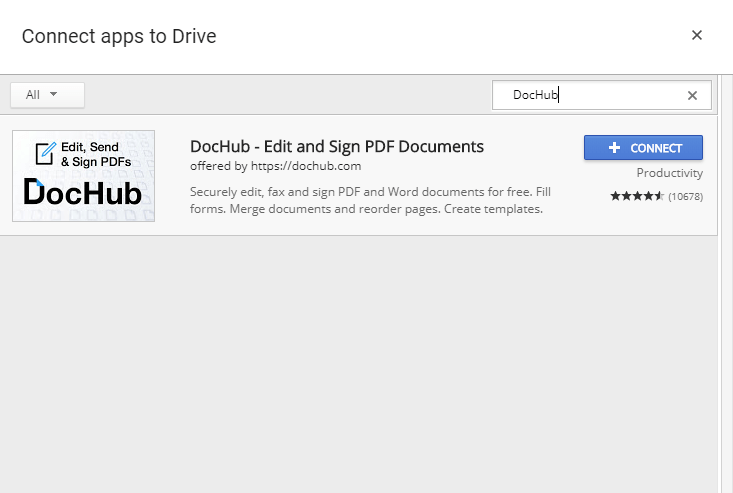
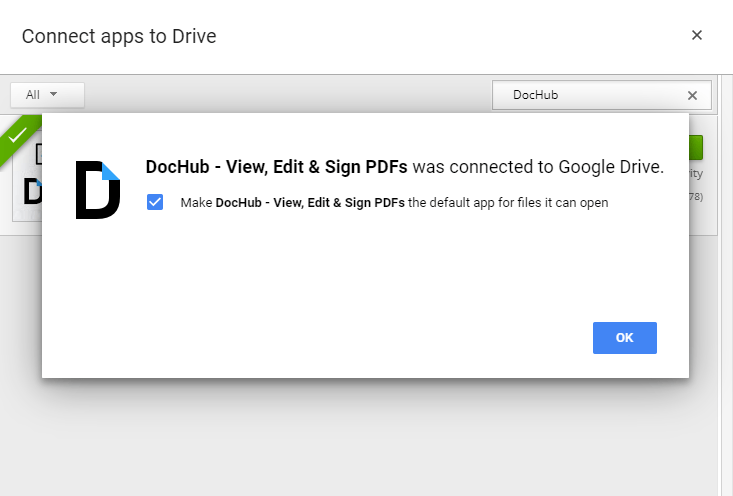
Step 2. Choose the file
Right click on the PDF file, and open with DocHub. Now you can use the Google Drive PDF Editor which is the DocHub to edit your PDF Files.
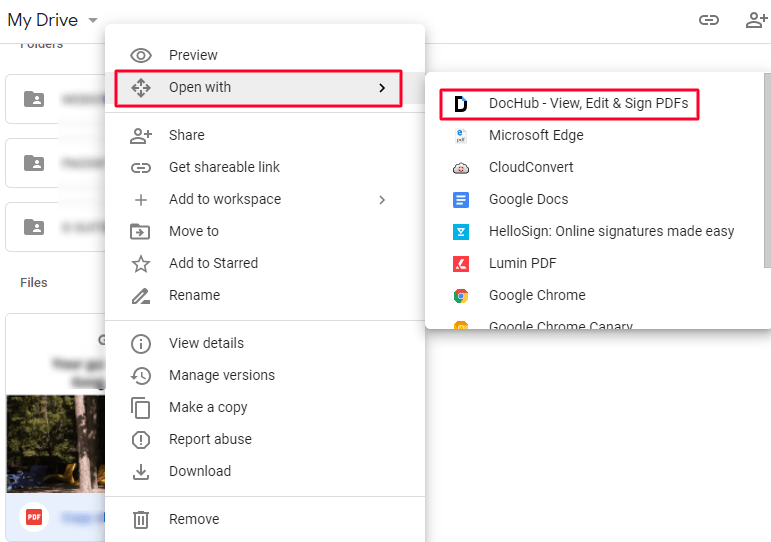
2. Merging PDF Application: PDF Mergy
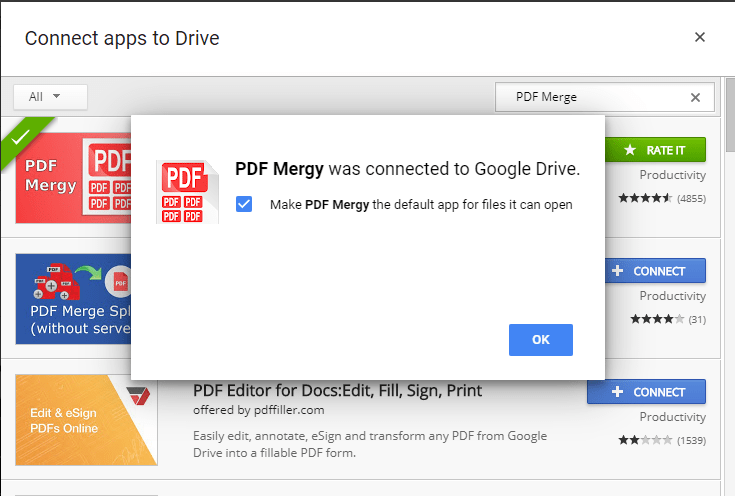
If you would like to merge two or more PDF files, you can search “PDF Merge”on Google Drive applications. It will show a lot of merging apps for you to choose. However, the PDF Mergy has the highest good reviews among others. Click “+ Connect”, then Click “OK”to make it the default app for files it can open. Then, you can merge your PDF files by right clicking on the selected files.
3. Online converting application:Online-Convert.com
There is also a bunch of converting applications you could search on Google Drive Connected Application. You may search “Converter”and it will show all the related applications for you. However, I would suggest to check each application review before you connect it to your Google Drive. For example, Online-converter.com is one of my favorite converter so far, as it can convert documents and also media files. The steps are similar to the previous application, right click on the selected file and start converting.
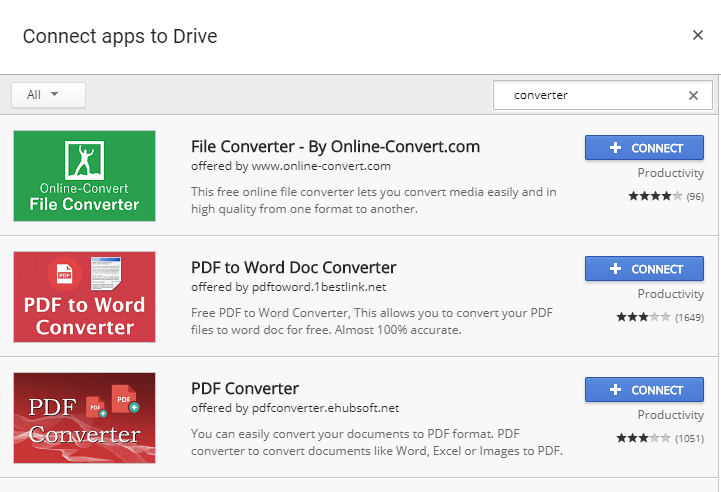
How to disconnect the Google Drive Connected Applications?
Firstly, go to the”Settings”at the top right,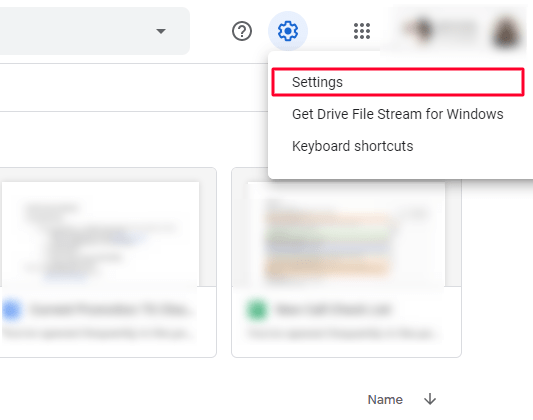
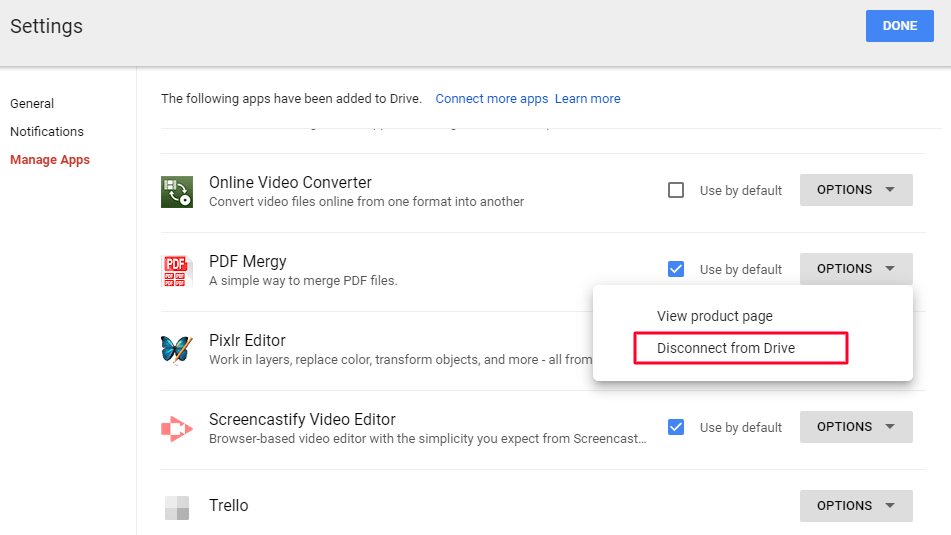
Then, click “Manage Apps”below the “General”at the left. You will see all your Google Drive Connected Applications. Click “Options”and “Disconnect from drive”to disconnect the applications from Google Drive.
Besides that, if you do not wish to open your file with the same application over and over again, you can uncheck “Use by default”of the application. Hence, it will not open as default.
After learning to connect the above applications to Google Drive, do you feel that you wasted a lot of time in downloading the files to your computer when you were using the Google Drive? In fact, there are many powerful applications in the Chrome Web Store as well. Whether it is developed by Google or developed by other companies, it is useful for us to make good use of these applications and become a real cloud user.