Many of you may think that you have to be connected to the internet to access your Google Drive. Not really! You can access to Google Drive and edit your Google documents such as Google Docs, Google Sheets and Google Slides without the Internet with the Google Docs Offline!
Benefits of turning on Google Drive Offline:
1. Have no worry for unstable internet connection
2. Same method as in the online mode
3. Automatically synchronize the changes when connected to the Internet
How to “use” the Google Drive Offline?
Step 1. Open your Google Chrome
Step 2. Install and add Google Docs Offline to your Chrome.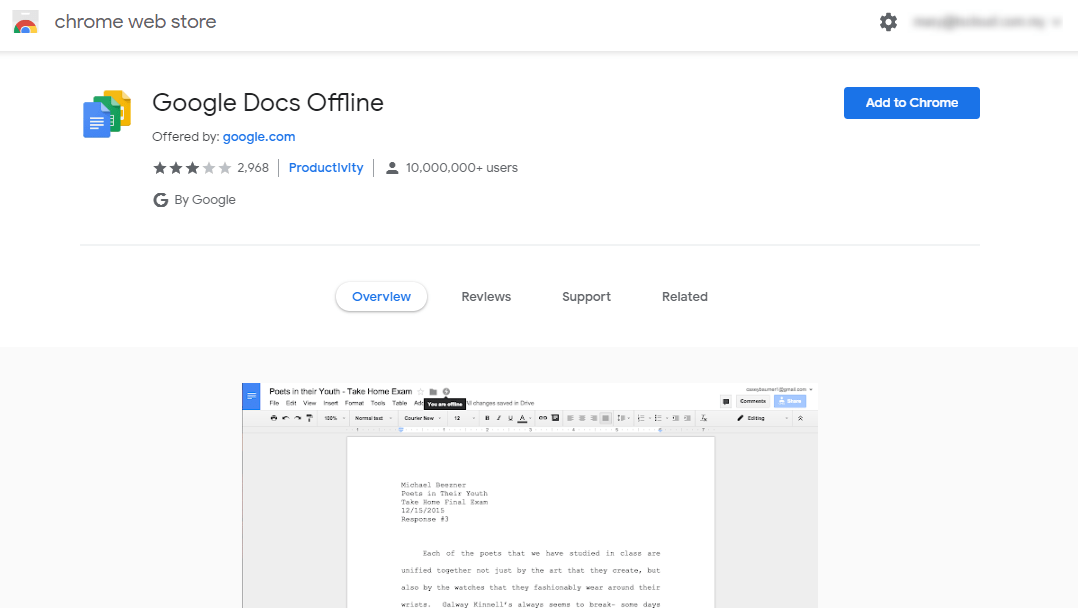
Turn on Offline mode on Google Drive.
Step 1. Open your Google Drive
Step 2. Go to”Settings”or you can click this direct link of Google Drive setting
Step 3. Check”Offline”to enable it.
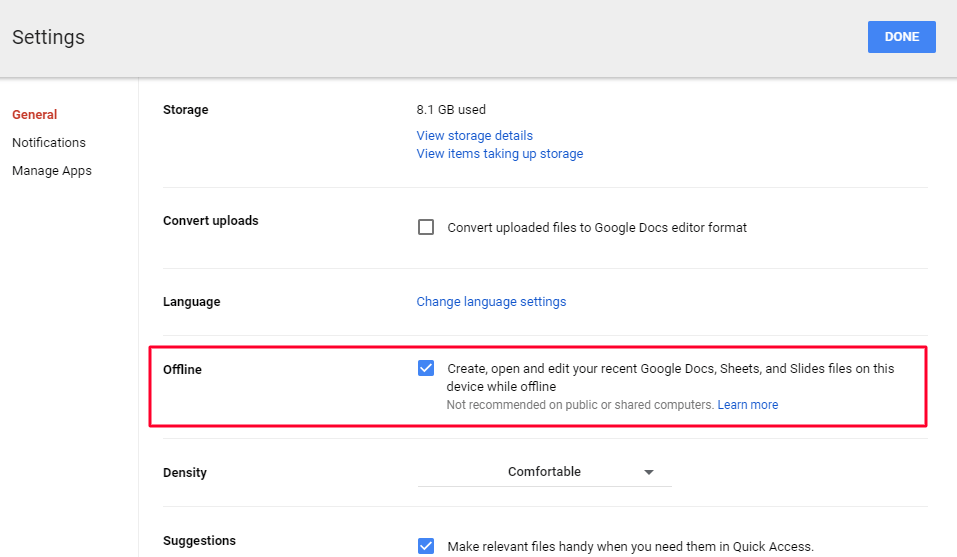
Now, you have not to worry about checking the Google documents even though you are at somewhere that has a bad Internet connection.
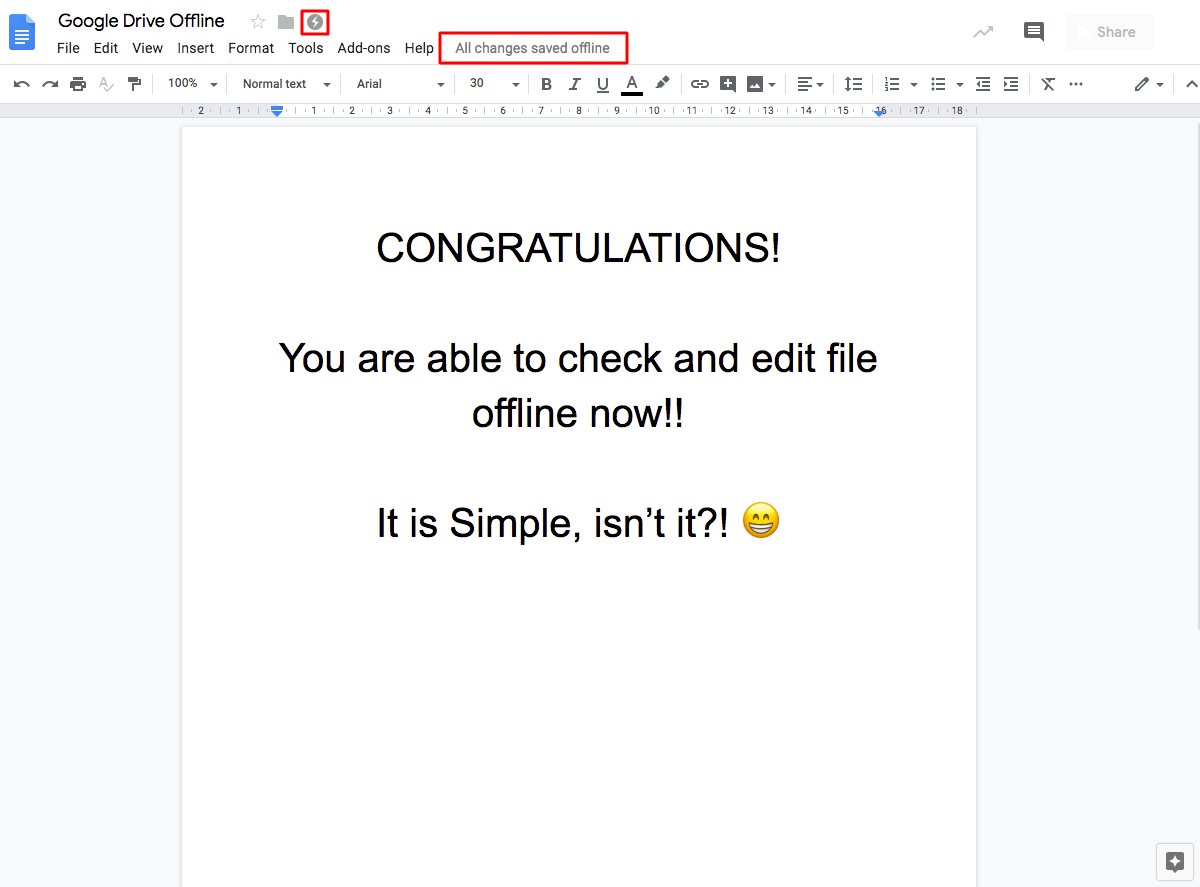
When you are back in Offline mode, you will see a “Thunder”icon on your top left, and “All changes saved offline”. It will synchronize automatically once you connected to the Internet.
Check the Google Documents Offline from your mobile devices

I use the Google Docs App as an example to show you that you are still able to check and edit the files when you are in Airplane mode.
Limitations of Google Drive Offline mode
1. The user must use the Google Chrome in order to edit Google Documents.
2. The user can edit and add Google Documents only in offline mode.
Well, Google Drive Offline mode has a few limitations, but they are not a really big deal, aren’t they? Make sure you use the Google Chrome to edit the Google Documents only. Besides that, I hope this article is useful to you, make sure to give a try so that you are able to edit and check the Google Documents while you do not have the Internet connections.