Are you frequently have someone to send an email to you, but you found it missing? However, then you find out that the email is marked as Spam mail? Gmail has three simple methods to help you solve this problem so that you don’t miss any emails to be misjudged as spam mail!
Missing Gmail emails : 3 Ways to avoid missing emails marked as Spam!
Method 1. Cancel the Gmail spam label
If your email is marked as spam mail, you can remove it from “Spam” folder with the steps below.
- Turn on Gmail on your computer
- Click “Spam” on the left. If you don’t see this option, you can click “More”
- Turn on messages to be removed from “Spam”
- Click “Report not spam” at the top of the page to have the email classified as regular.
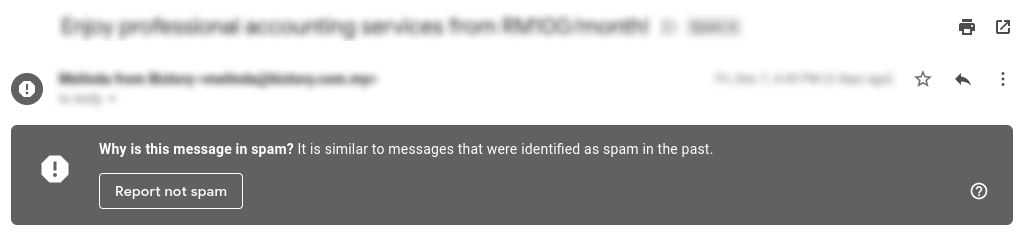
Method 2. Create a filter in Gmail
If the emails are marked as spam, you can set up a filter to skip these mails. Besides, it also helps to avoid future email from the same sender classified as spam mail.
- Filter this type of message in more options in “Spam” folder.
- Set filters for addresses that are often judged to be spam.
- Check the option “Never send it to spam”.
- Create the filter.
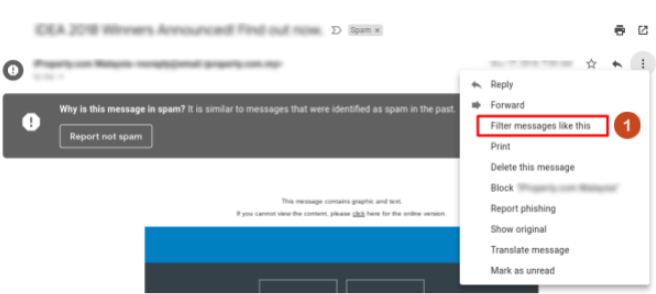
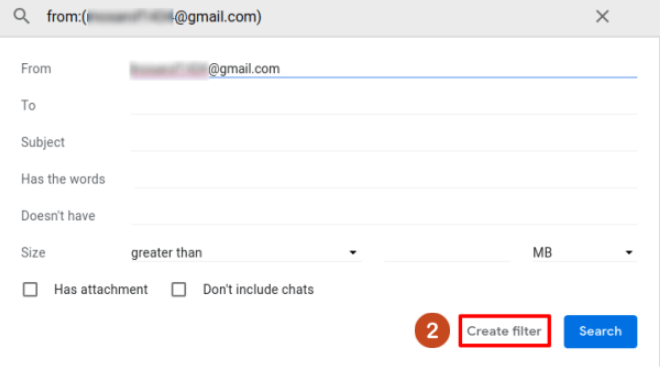
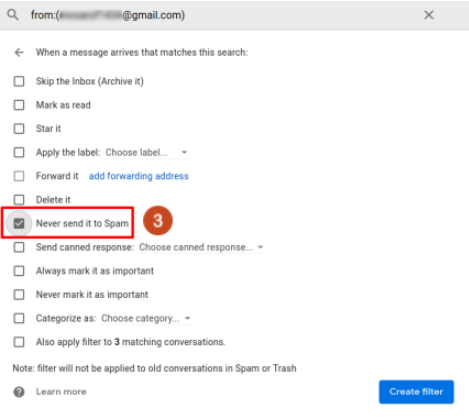
You can also refer to 2 Steps a way to organize your inbox with Gmail labels & filters article for more information about email labels and filters.
Method 3. Create a Gmail address list in the G Suite Admin Console
If you are Gmail for business (G Suite) users, you can ask the administrator to create a list of email addresses that is often judged as spam mail in the Admin Console. By this way, you can exclude the mail classified as spam mail!
Step 1. Click “Applications” > “G Suite” > “Gmail” in the Admin Console
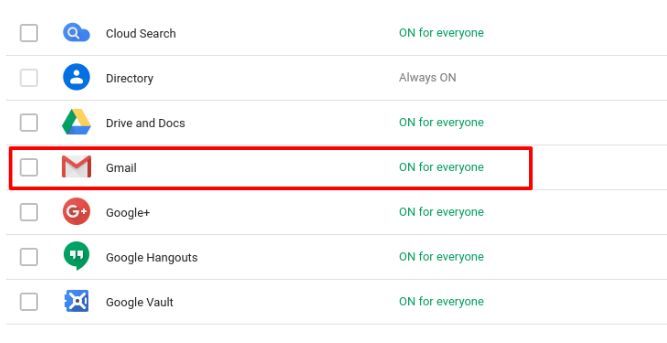
Step 2. Click Advanced Settings on the Gmail Settings page
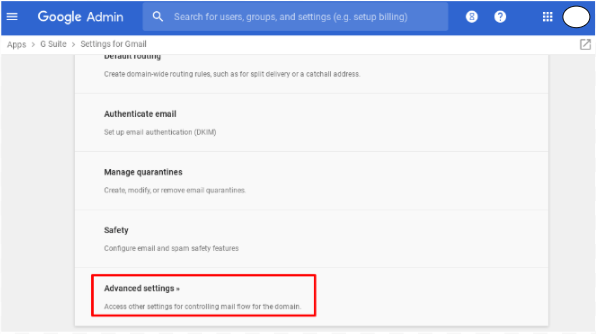
Step 3. Click on the [Blocked Senders] setting
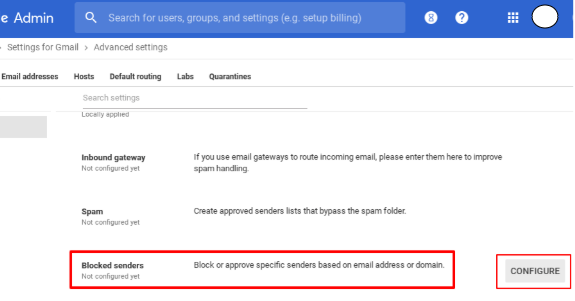
Step 4. Create a permission list for Gmail (White list)
Enter a short description of this setting and click”Use existing list or create a new list”. Next, check”Bypass this setting for messages received from addresses or domains within these approved senders lists”.
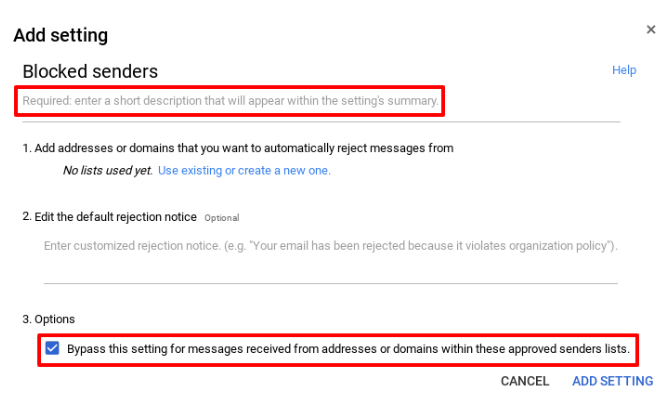
Enter the name of the list to creat and click “Create”.
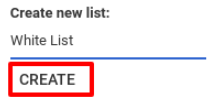
Then, Click “Edit” and add a sender address that you don’t want to reject the mail from.




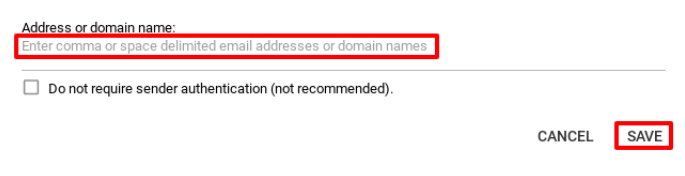
Lastly, click to add the settings and save the changes. Please note that the setting make take up to 1 hours to take effect.
Therefore, the ways to avoid the important mails to be marked as spam is, whether via user or the Admin Console settings. By following the steps above, you can eventually avoid missing Gmail emails. Don’t you think the methods above are very simple?. If you encounter such situation in the future, you can use these methods to avoid missing Gmail emails marked as spam!