Every time when you open your Gmail, does the messy inbox makes you feel annoyed? Below you will find out how to organize Gmail with labels filters, and neatly mark the order or information according to the users needs, so that the mails can be quickly classified and clearly seen in your inbox.
How to organize Gmail labels filters?
Gmail has Labels Filters function. The “Labels” allow users to sort the mails according to their needs. The “Filters” function allow users’ mails to be filtered into its category when received.
If you can use both, you can filter each time a new mail is received according to the specified conditions, and then summarize the priority of the daily pending mails by filtering the specified label category. Let’s start dealing with emails in a faster way!
Step 1. How to create “Label” in Gmail?
First, please create a label classification according to the user’s own habits or work mode. You can click the”Create New Label”(1 in the figure) in the bottom area of the mailbox and enter the desired classification item (2 in the figure). Finally, click on the create (3 in the figure) to create the label.

Step 2. How to create “Filter” in Gmail?
When the label is created, you can use “Filter” when you want the emails to be sorted accordingly. For instance, a user need all the relevant emails that match the word”Human Resource“to be automatically marked with the “HR” tag. The order in which the filters are created is as follows:
-
Enter “Human Resource” in the search field on Gmail.
-
Click “▾” on the right side of the search field.
-
The word field has the “Human Resource” you just entered, and then click on the bottom right corner to create a filter based on this search criteria.
-
Choose the “HR” label.
-
Then click “Create Filter” at the bottom.
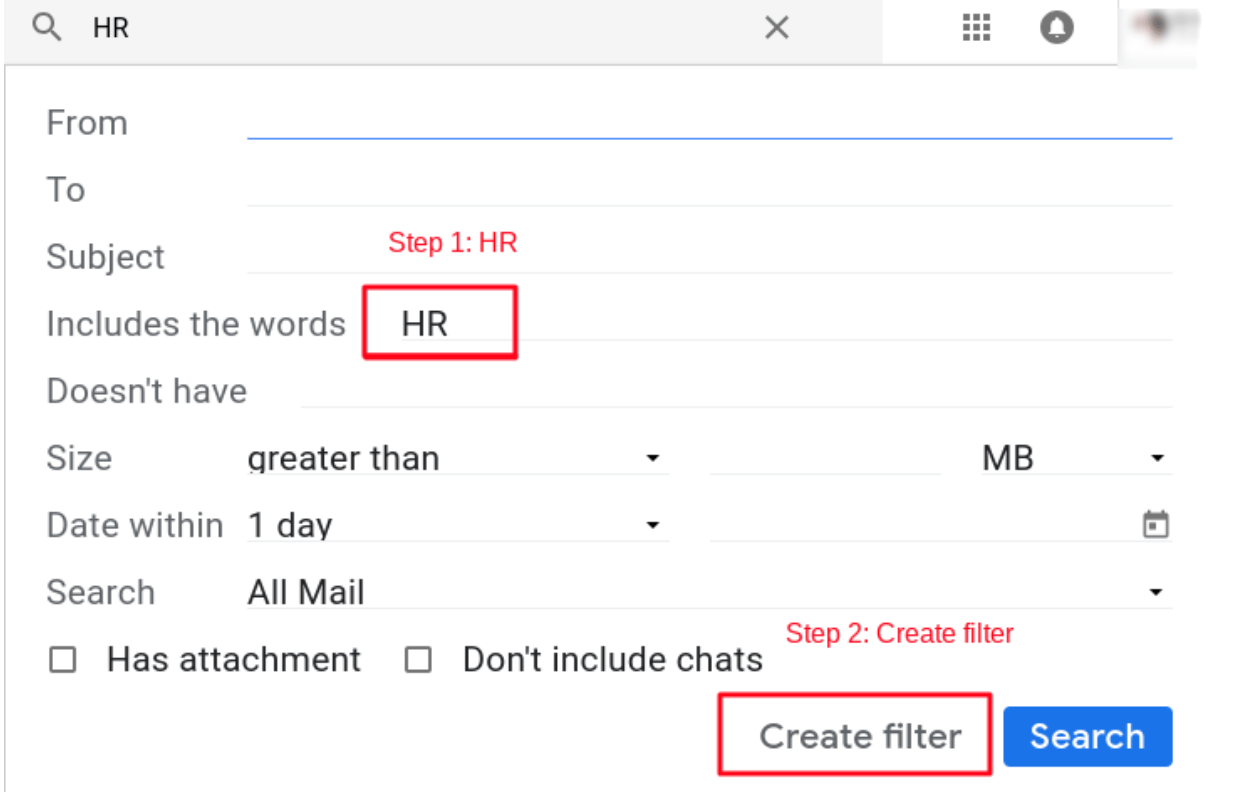
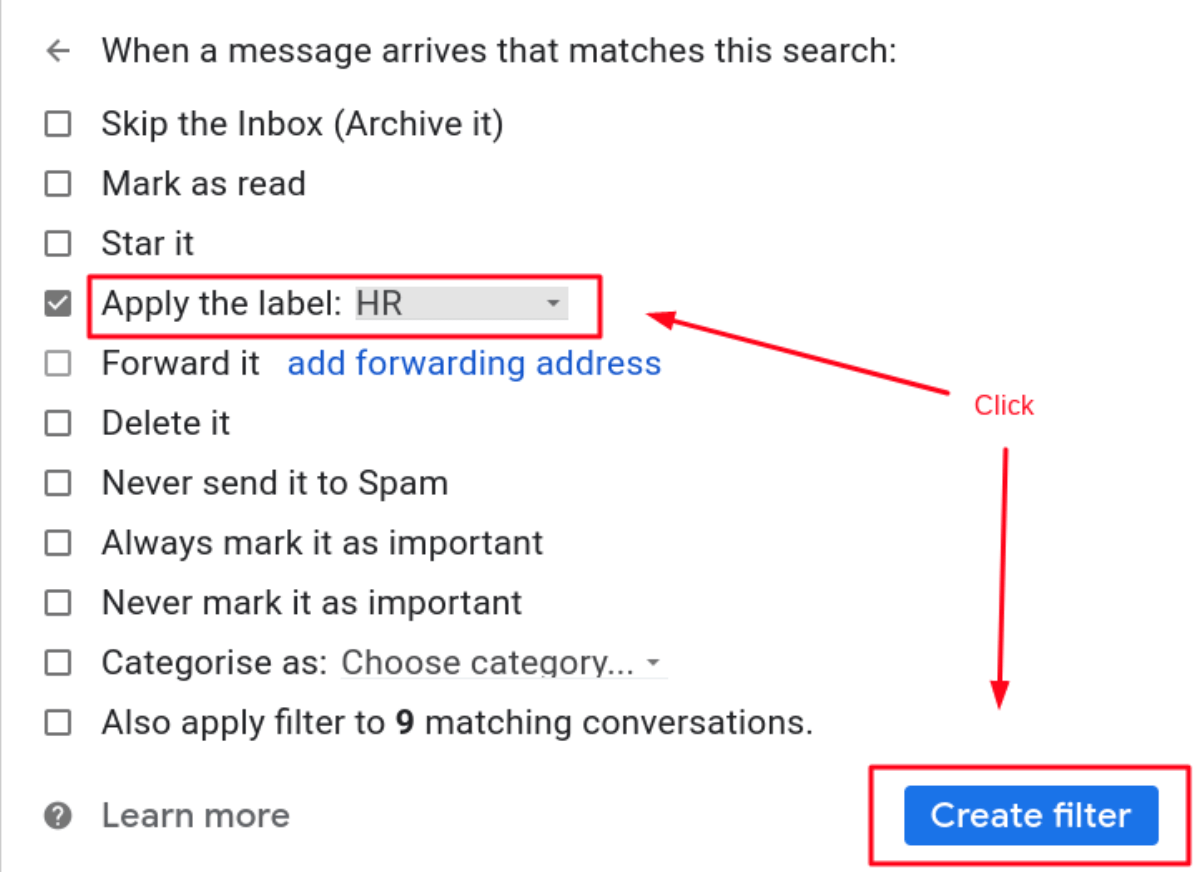
By this way, when the emails are filtered to match the word “Human Resource”, the “HR” label will be automatically marked. Therefore, you don’t even have to open the email to know about the mail content. However, you can just read the subject and marks it to the HR label category.

After the setting is completed, now you can understand the email information more intuitively through the label.
Gmail is a common communication tool for enterprises and individuals. Everyone knows to use it, but less people know how to use it efficiently. This is the main reason I write this article to share with you! However, this Gmail Labels Filters alone is not only a guide for organizing your inbox. You may also refer how to delete Gmail emails in bulk with just 3 steps which comes in handy to organize your Gmail inbox.