Have you ever been flooded with thousands of emails in your Gmail inbox? Or have you think of deleting a large number of mails due to insufficient storage? Today, I will share with you a method to delete Gmail emails in bulk! You can delete your unwanted mails with just 3 steps away. Let’s roll on!
Tips to delete bulk Gmail emails in just 3 steps!
Step 1. First, open your Gmail interface.
In general, when you click [Select] box on the top left corners, you can only delete mails that are on the page, while the Gmail interface can display up to 50 letters in max. Hence, if you would like to delete emails in bulk, the maximum number of emails can get up to 50 emails.
Step 2. At the top, click on [Select All conversations].
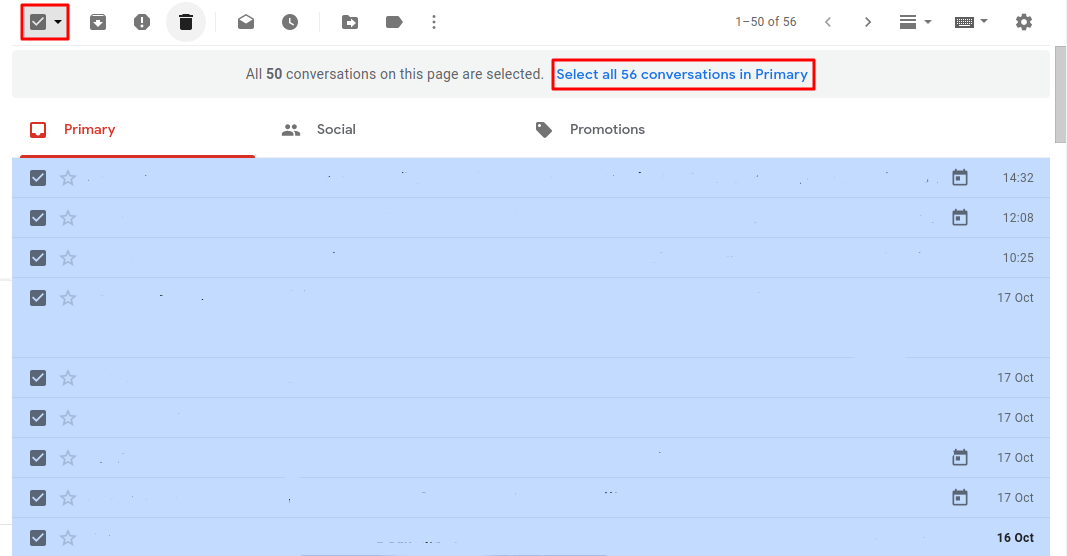
After checking the box of [Select] in the upper left corner, click on [Select All Conversations] that appear above to select all the mails in the category you selected.
Step 3. Once the selection is complete, click to delete bulk Gmail emails.
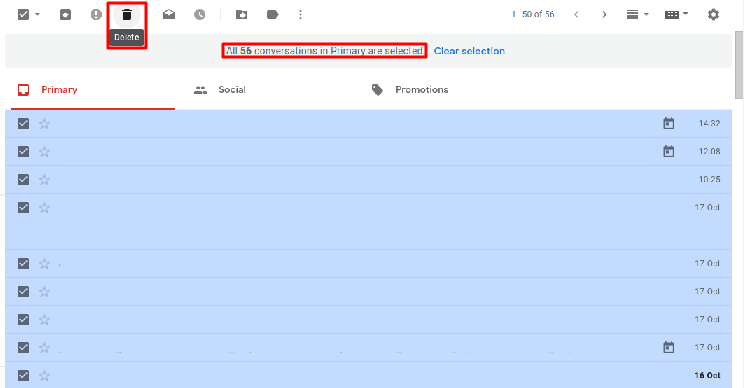
Once the selection is complete, you can prepare for mass deletion! After pressing the [Delete] icon, a confirmation dialog window will appear: [Confirm Bulk Action]
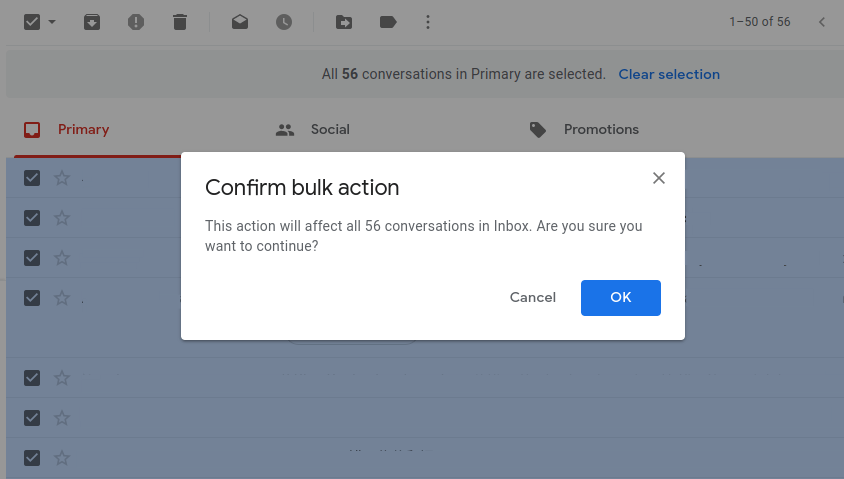
After pressing [OK], you can easily delete all your mails in bulk with less efforts.
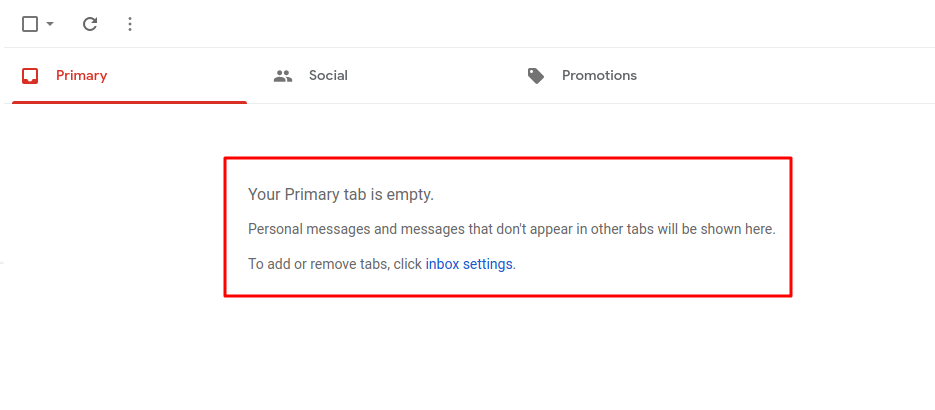
Aren’t the above steps is very simple? In the future, if you want to delete the mails, you do not have to select them one by one, instead you can just select all and delete different categories of mail in bulk. This method can also delete mails of a specific person or the mails with the keyword of a subject. Just search the content via the search bar on top of the Gmail interface, and after listing all the mails, then just follow the steps above for mass deletion. By using this method, you are able to delete bulk Gmail emails and organize your Gmail inbox easily. Apart from deleting mails in bulk, you may also refer to G2 Steps a way to organize your inbox with Gmail labels & filters article which explain one more tip to organize your inbox.