Are you worried that you might fail to respond to the customers during your vacation? Don’t worry! In fact, with a few simple steps, you can set Gmail Out-of-Office vacation response in Gmail to inform customers that you are on vacation. Thus, you can enjoy your holiday and response to your customers with a good manner. Dive in on how to set the Gmail vacation responder!
Gmail Vacation responder is able to let customers know that you are unable to check and reply the email on time due to vacation or other purposes. It is so helpful if you have needs to go out-of-office for vacation. So how do we set up this useful function? There are a few simple steps which guide you to easily complete the Gmail out-of-office vacation response.
How to create a Gmail vacation responder?
Step 1: login to Gmail settings page
Click on the”setting”icon at the top right of Gmail, then click on”Settings”to enter the settings page.
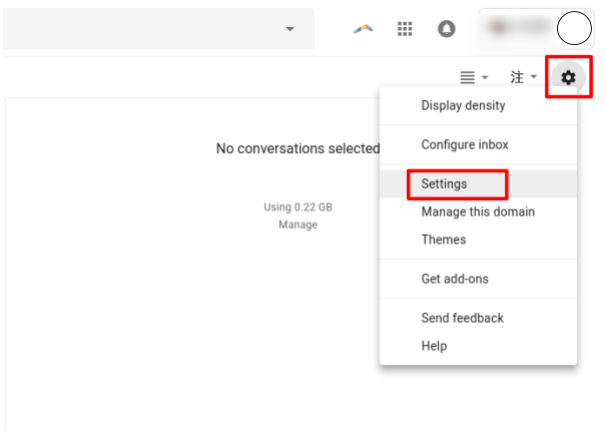
Step 2: Turn on the Gmail vacation responder
Scroll down to the bottom in the Gmail settings page, there is a”Vacation responder”and turn it on.
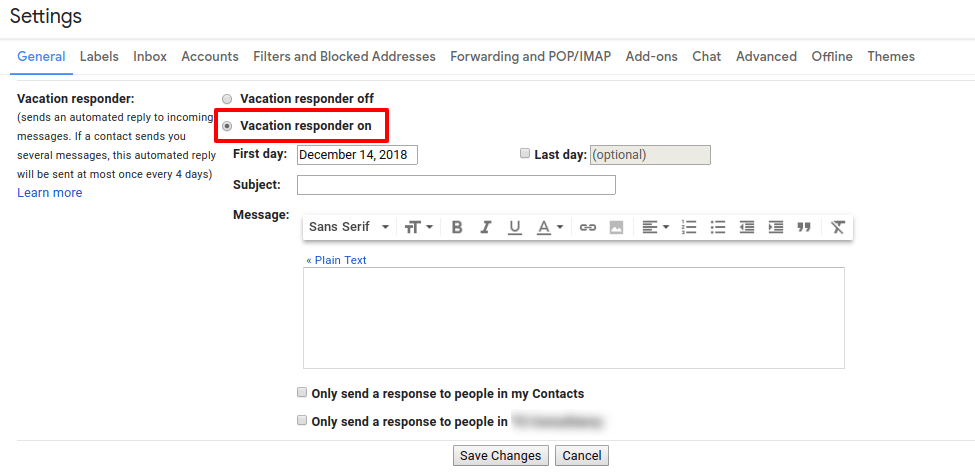
Step 3: Set the Gmail vacation responder
After turning it on, click on the period you want to set the automatic vacation reply and enter the subject (mail title) and the mail content.
For an example, if the annual holiday period is 3/22-3/26, the first day and the last day will be filled with 3/22 and 3/26 respectively, and the subject’s title can be set according to the situation, such as”Cannot reply immediately during the annual holiday period”. Let the other parties know the title and the mails purposes. The content part is explained in more detail. It includes why or when the time of the vacation and when you will be coming back to work, or if there is something important, you can write down the contact person details as well.
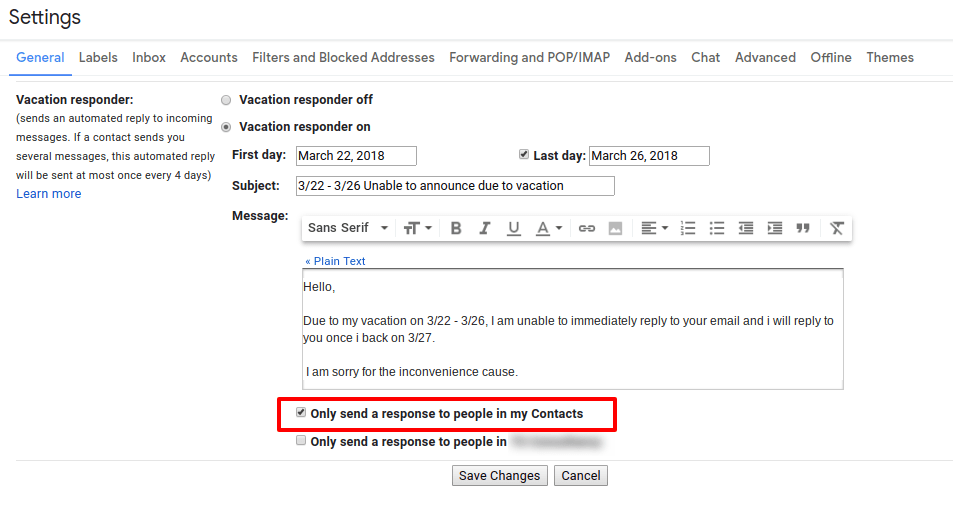
Finally, don’t forget to click”Save Changes”and save the settings for the Gmail vacation responder.
After the vacation responder is set, people who send you mails during your vacation will receive a reply as below. In this way, you don’t have to worry about being unable to respond in time to the customer during your vacation.
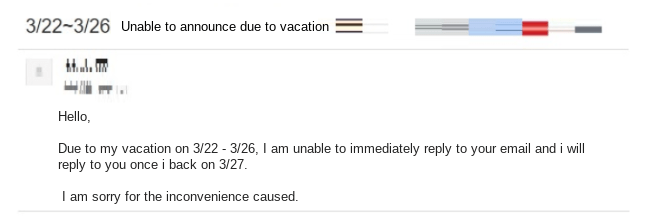
Follow the above steps to set up Gmail vacation responder to automatically reply to your customers. Now you sit back and relax to enjoy your vacation!