Google Sheets can be edited and updated online by multiple users at the same time. However, when you are applying filters in the Google Sheets data, other users are forced to stop their work because you are changing the entire spreadsheet. Hence, with a Google Sheets Filter Views, this conflict can be solved.
Problems that may occur in Google Sheet Filter Views with multiple users
Let’s say you are making a filter for a specific field in the Google Sheets, at the same time another user is reviewing the same Google Sheets as yours, the Google Sheets will happen to show the filtered screen to the other party as well. If the other party wants to review the complete Google Sheet contents, they must cancel the filter which has been made by you. Thus, you are unable to view your filter at the same time with others.
In order to solve this conflict, Google has introduced the Google Sheets Filter Views!
2 steps to create a Google Sheets Filter Views without affecting other users.

Let’s say, you are recording your Sales revenue as the Google Sheets above, which is visible to all your colleagues who has access to the files. Now, you wanted to know the revenue status on certain dates without affecting the other colleagues who are also editing in the Google Sheets in a real time.
Step 1. Create a new filter views
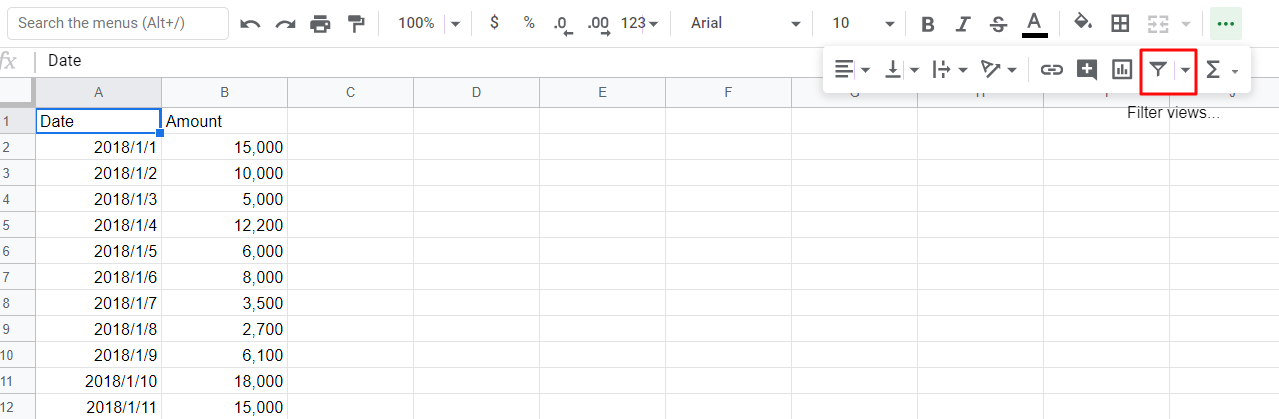
Firstly, go to the “Filter”as the picture above, click on the triangle to Create new filter view”.
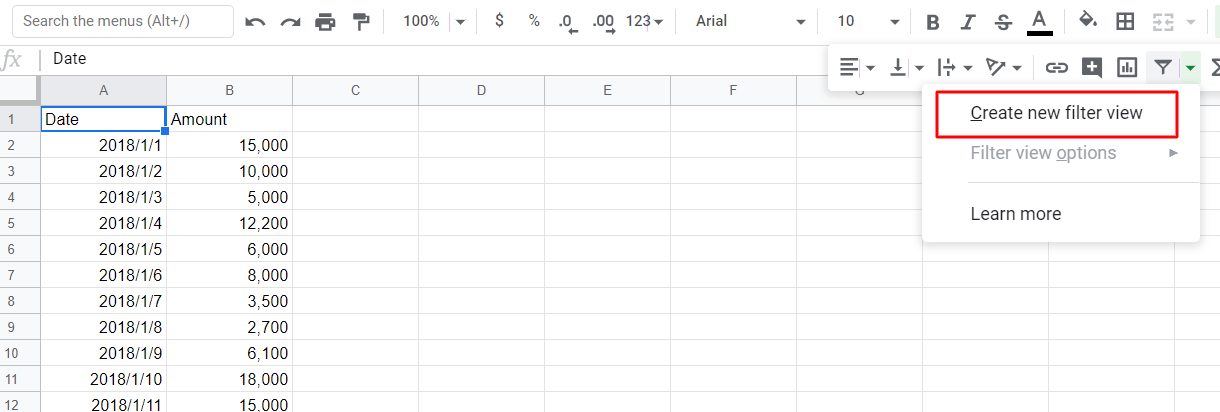
You can also open it from “Data”->”Filter views”-> “Create new filter view”
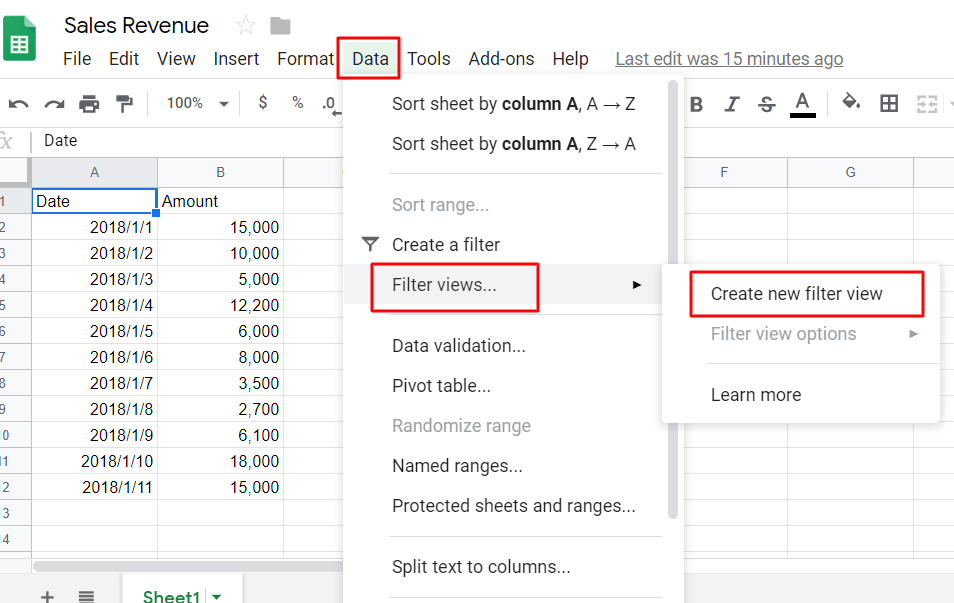
Once you have created a filter view, you are actually making a new copy of the Google Sheets in the existing Google Sheets without having multiple files. Any changes in the Google Sheets will still be saved in it. In this filter view, you can make filters of specific fields without interfering others.
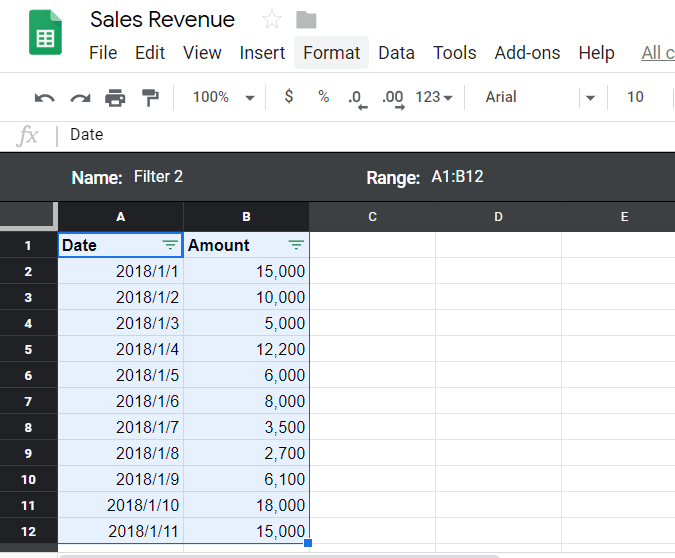
Step 2. Save the filter view
You can keep the filter views that you have made and open it when you want to make the filter again. You would not need to re-create the same filters all the time.
For an example, you would like to save the revenue statement of January, 2018. Name the file as 2018/1, then it will be saved.
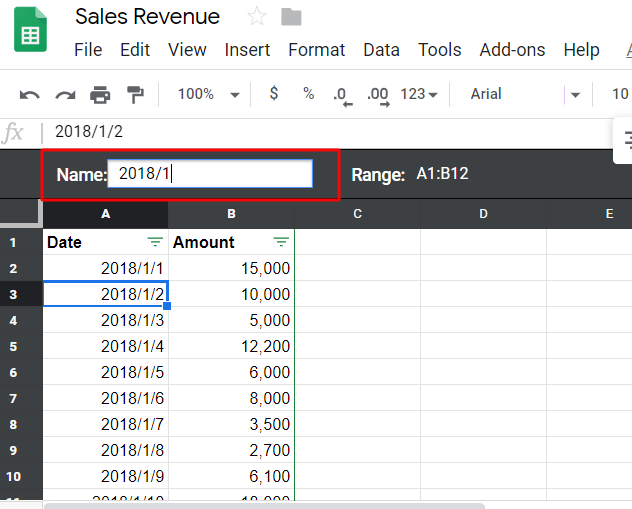
In future, when you wanted to make filters, you can open it directly under the options of “Filter views”.
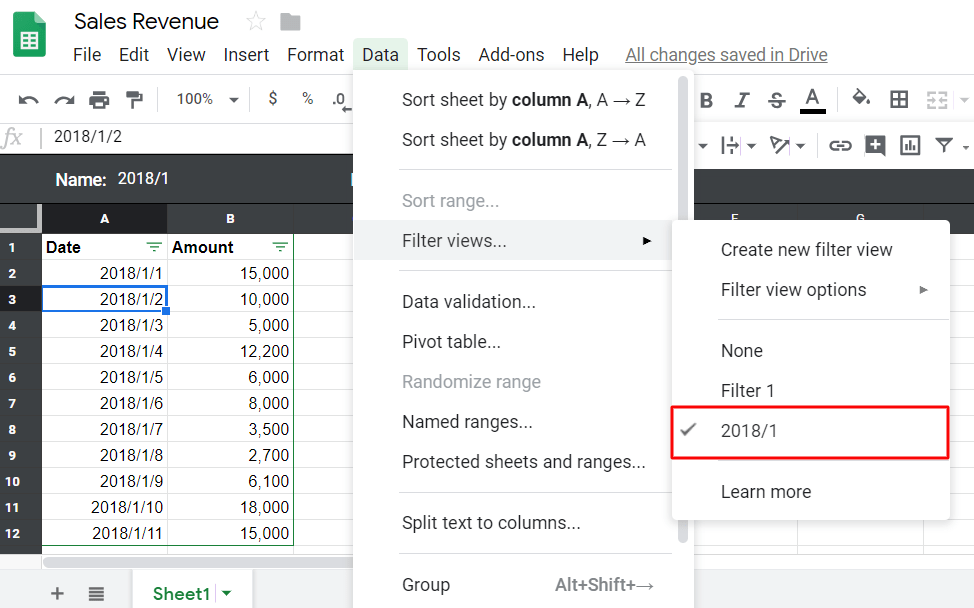
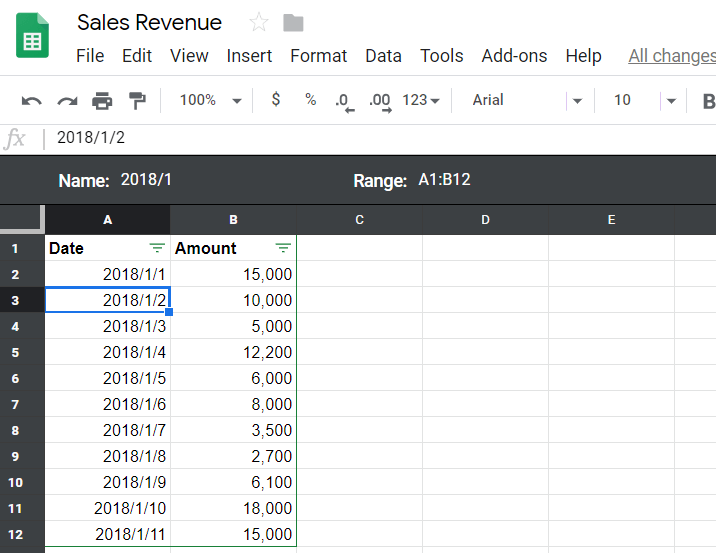
Above are the features of Google Sheets Filter Views which help to filter data without affecting other users. It overcomes the inconvenience of making a new copy of spreadsheet again and again. With Google Sheets Filter Views, it makes filtering so simple.