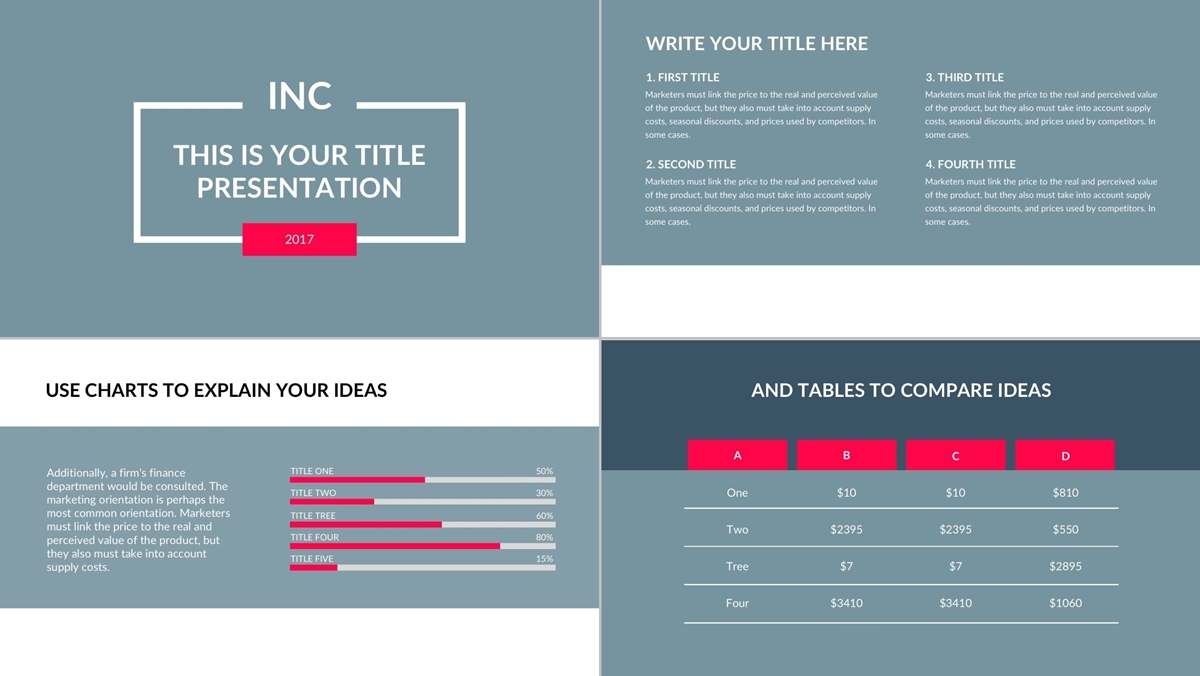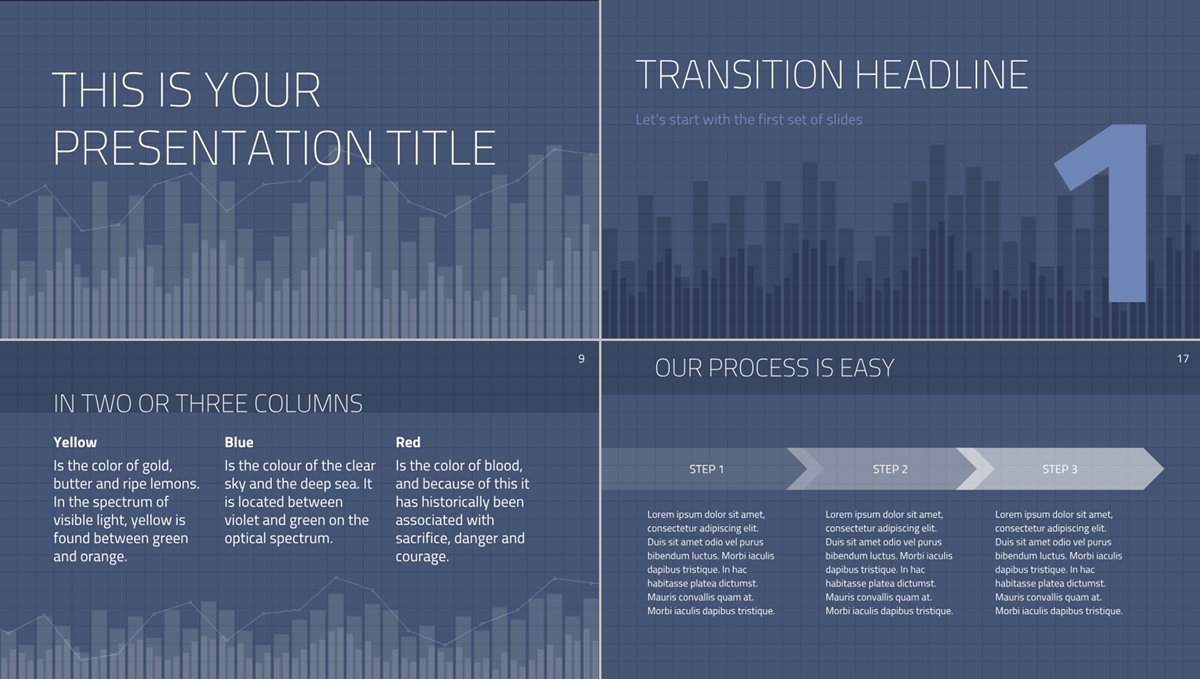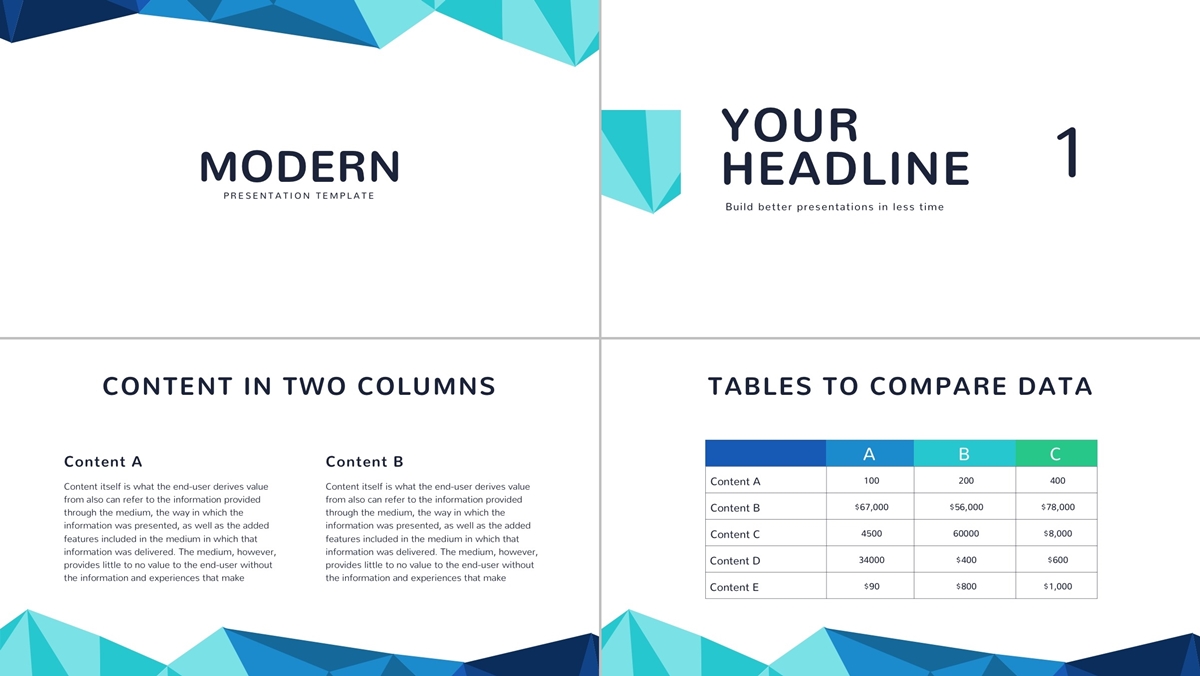Upon preparing a business proposal, the initial preparation often takes a lot of time unconsciously. Thus, today I will share with you the free professional and beautiful Google Slides template and guide to use it. You can then spend your valuable working time more efficiently!
Google Slides Template for Presentations!
There are many websites available to obtain the free templates. However, it takes plenty of time for you to search through every website. This gathered 6 FREE versions of the Google Slides template for “Business Proposal” will be beneficial to you:
Click the link and choose “Google Slides” to download and use the template for this Free Google Slides Theme Templates.
Template 2: Free Business Plan Template
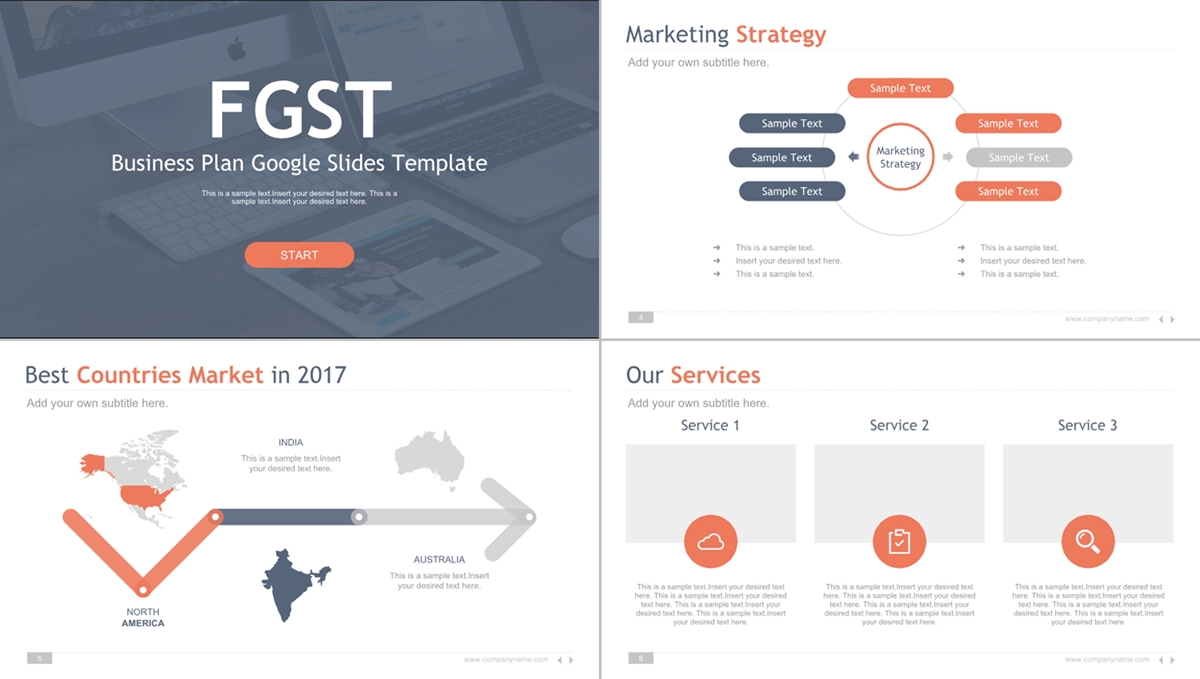 Access the link and click “OPEN IN GOOGLE SLIDES” to create a copy of this Free Google Slides Theme Templates.
Access the link and click “OPEN IN GOOGLE SLIDES” to create a copy of this Free Google Slides Theme Templates.
Template 3: Free Thaliard Template
Access the link and click “USE AS GOOGLE SLIDES THEME” to create a copy of this Free Google Slides Theme Templates.
Template 4: Free Quince Template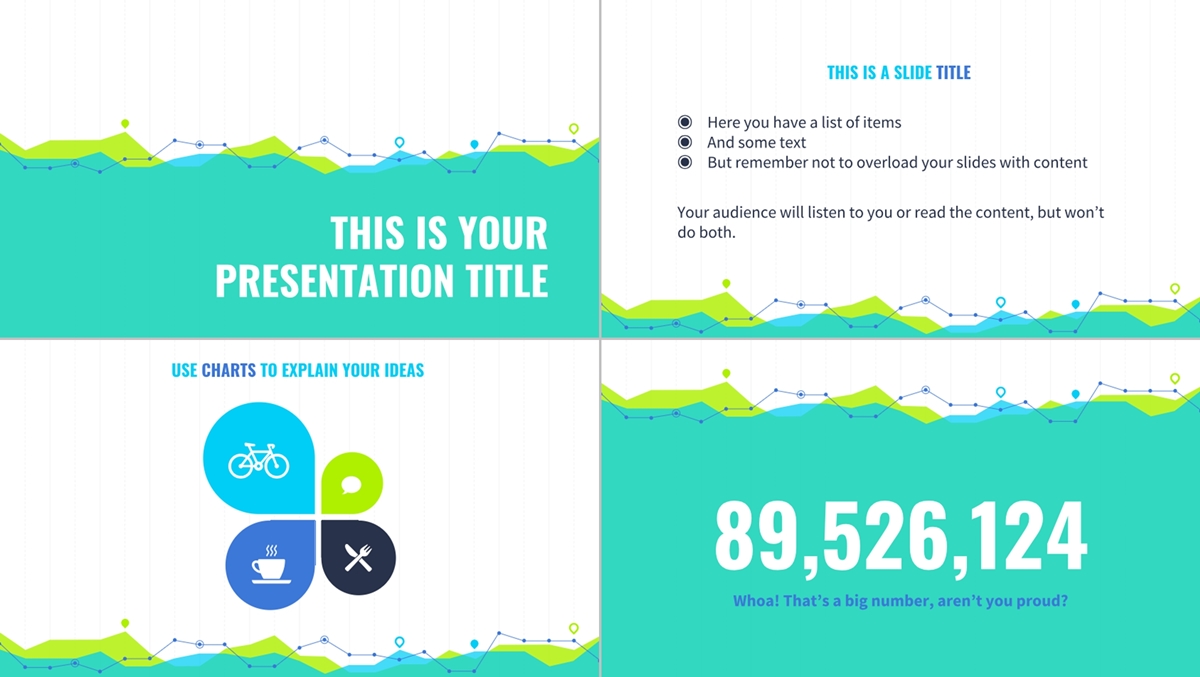
Access the link and click “USE AS GOOGLE SLIDES THEME” to create a copy of this Free Google Slides Theme Templates.
Template 5: Free Perdita Template
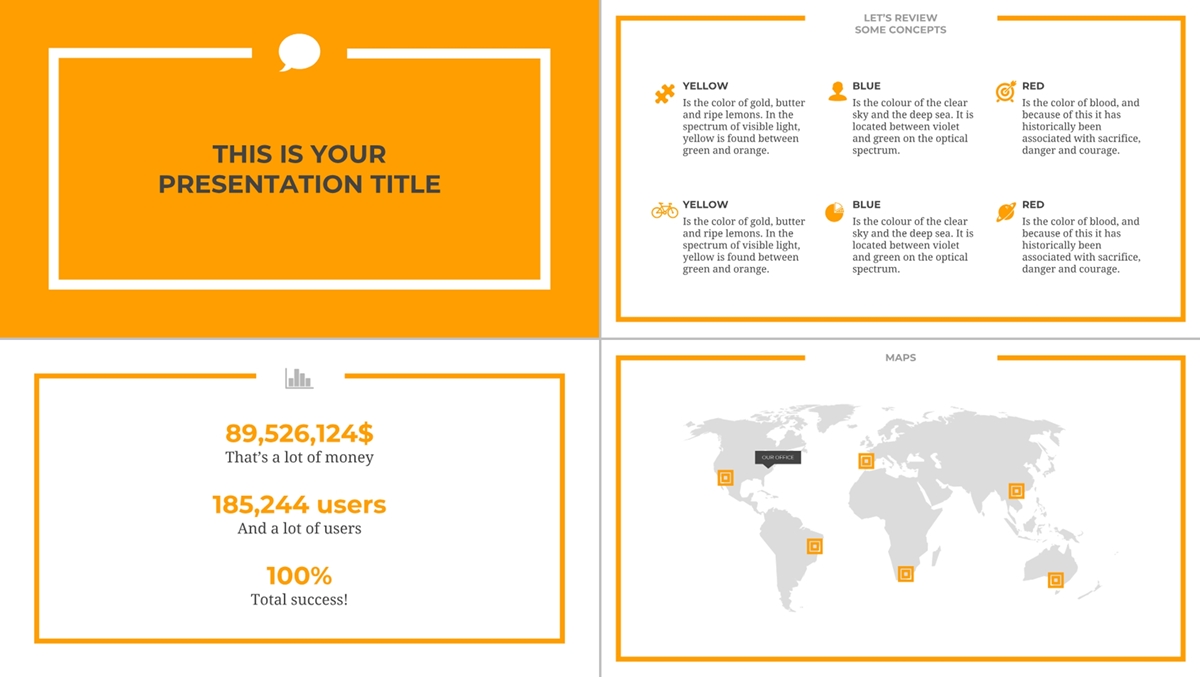 Access the link and click “USE AS GOOGLE SLIDES THEME” to create a copy of this Free Google Slides Theme Templates.
Access the link and click “USE AS GOOGLE SLIDES THEME” to create a copy of this Free Google Slides Theme Templates.
Template 6: Free Modern Template
Access the link and click “DOWNLOAD” to create a copy of this Free Google Slides Theme Templates.
How to use the Google Slides Template?
When we want to use the Free Google Slides Theme Templates, it can be used in two stages. The stages are divided into two levels, which is pre-production and in production. These free templates are available regardless of the stage of production of your Google Slides.
- Before the production of the Google Slides, create a copy of the Google Slides Theme Templates to produce a new Google Slides.
- In the production of the Google Slides, the theme template can be applied to the Google Slides.
Before the production of the Google Slides, create a copy of the theme template to produce a new Google Slides.
In order to use the theme template created by someone else, you can start to use it by creating a copy of the template you want to use. It’s so simple to create a copy of the theme template to Google Slides! There are two ways to create a copy.
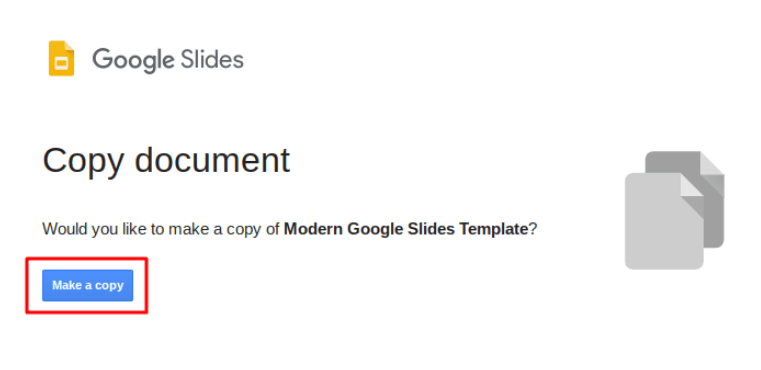
Method 1: After opening the link of the Google Slides theme templates, click to”Make a copy”to get a copy of the free Google Slides Theme Templates.
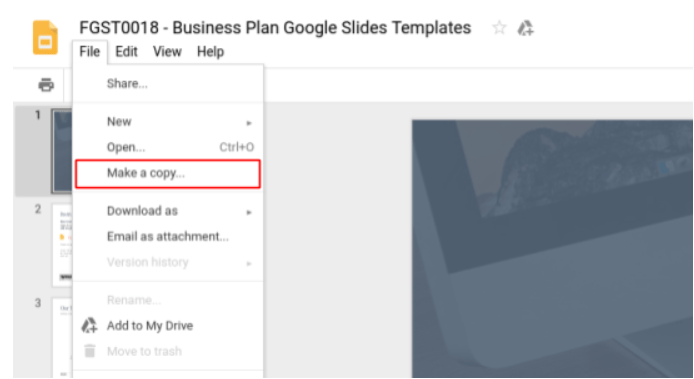
Method 2: After opening the theme template file, select”File”and click”Make a copy”to get a free copy of the Google Slides Theme Templates.
In the production of the Google Slides, the theme templates can be applied to the Google Slides.
If the content of the Google Slides has been created, but you want to change the design of theme template, please follow the steps below.

Click “Slide”and select”Change Theme”to open the theme menu.
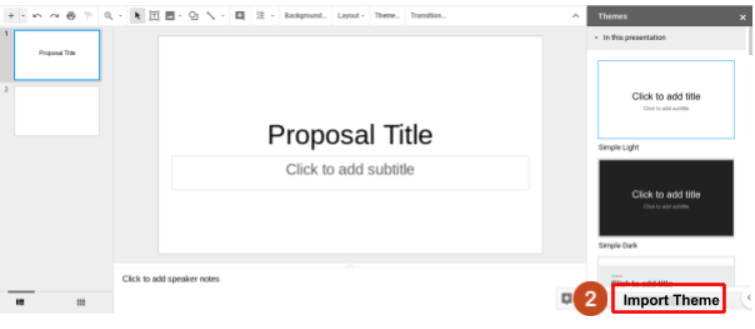
In the theme menu, click”Import Theme”
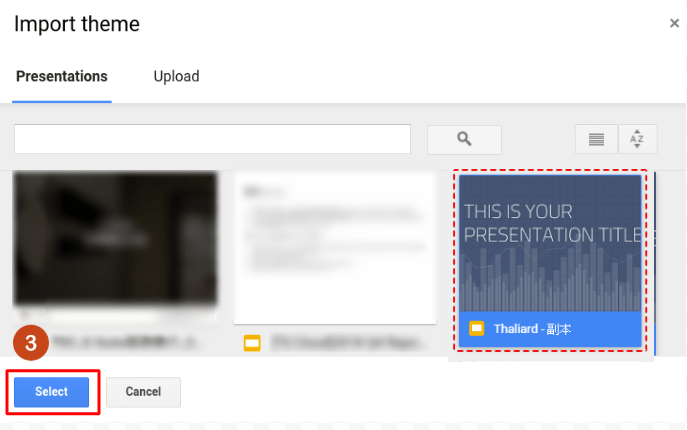
Import the theme and select the theme template that you want to use.
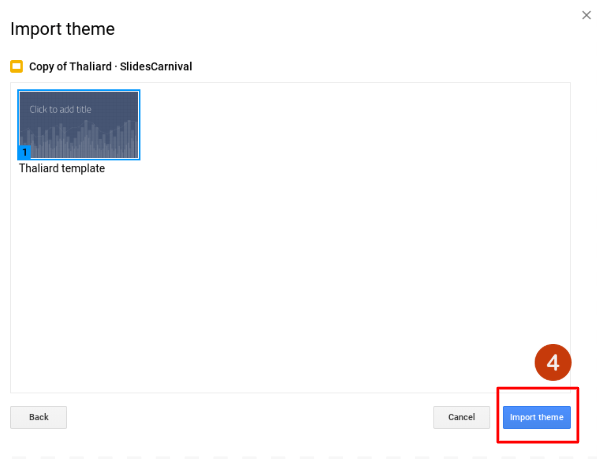
Choose the layouts of your desire
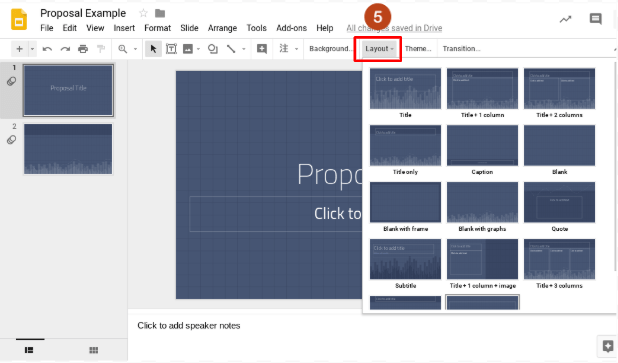
Once the import is completed, you can select the Google Slides Theme Templates that you want to use for each page in the layout configuration.
Adjust the configuration of the FREE Google Slides Theme Templates
Now you know how to use the FREE Google Slides Theme Templates, but are you eager to know how to edit them in at once?
Adjusting one page at a single time seems time consuming! The theme template in the Google Slides has a useful function called”Edit master”. You can adjust the configuration of the Google Slides with just one click. Let’s see how to do it!
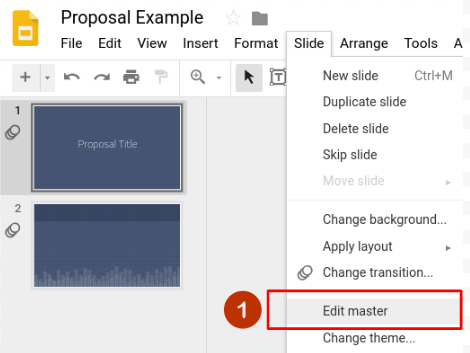
Click”Slide”and select”Edit Master”
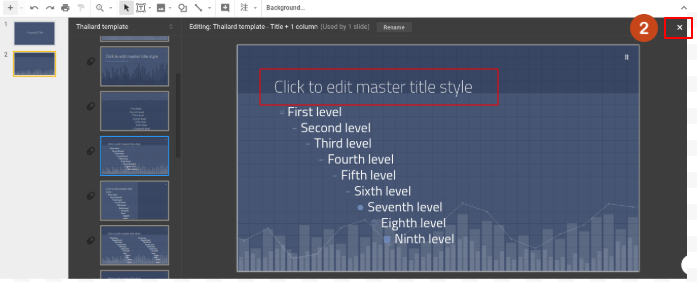
In the editing block, adjust the place you want to modify. After editing, click the X in the upper right corner to leave the page.
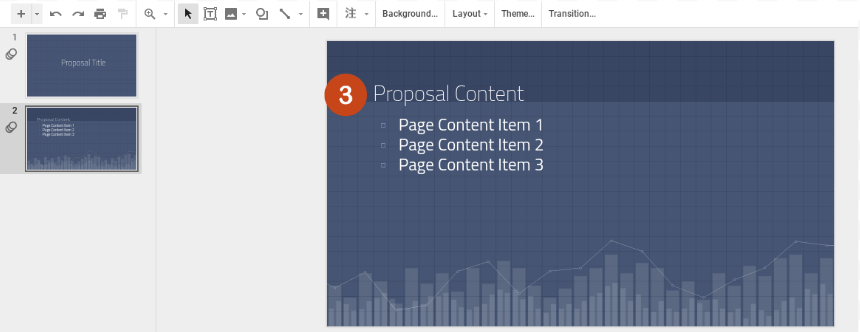
Going back to the Google Slides, you can see that the changes have been automatically adjusted.
Submit the FREE Theme Template on the template gallery to share with colleagues!
If you are a worker or designer of a company, you will encounter a colleague asking if they can use your slide template, or your boss asks you to be responsible for making a company-specific theme template; it is recommended that you created once and save your template in the template gallery. Let your colleagues to access it by themselves, saving the time to find the Google Slides Theme Template!
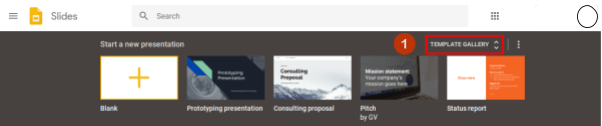
Open the main screen of Google Slides and click the”Template Gallery”in the upper right corner in order to submit the template.
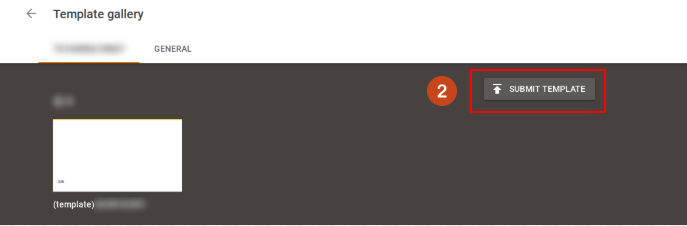
Click”Submit Template”in the upper right corner in template gallery.
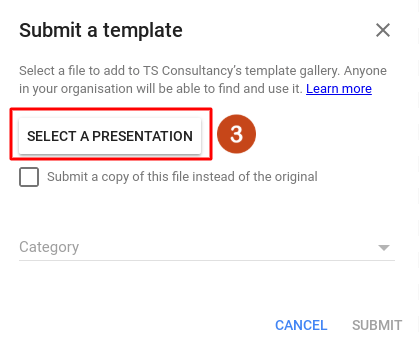
In the Submit Template window, click to”Select a Presentation”
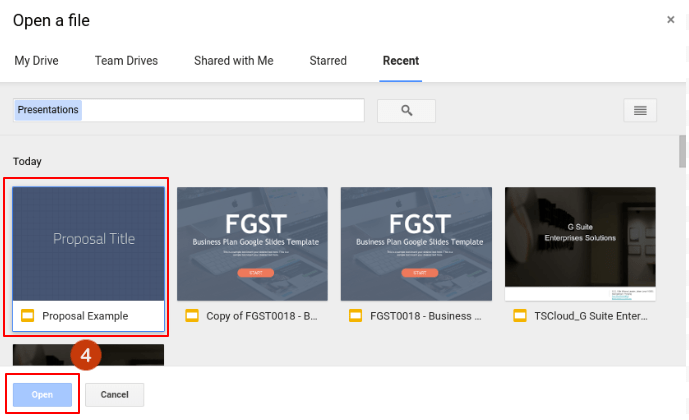
Select the created template and click to”Open”
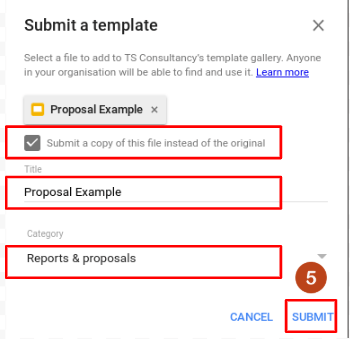
Check”Submit a copy of this file (instead of the original file)”, fill in the title and select the category, click “Submit”when finished.
After submitting the completed theme template in the template gallery, your colleagues can access the template gallery to access the theme templates in Google Slides!
However, it should be noted that this feature is only available to organizations with G Suite services. Otherwise, sharing template individually will be the only way for non G Suite users and if the feature turned off by the administrator.
This selection of 6 templates reduces the time spent on Google Slides design and also allows you to share the Google Slides Theme Templates with your colleagues from the the template gallery.