Are you working against deadlines to write a lot of emails daily, correcting spelling and grammar?. Google has launched as-you-type spelling correction for Gmail users. Not leaving behind the G Suite users with as-you-type spelling and grammar correction as well. This features is launched as to help the Gmail users to write and edit emails with more confidence. In other words, it also reduce the delayed time to send an email. Let’s jump off with Gmail AI Correction in detail.
Gmail AI Correction : As-you-type spelling correction for Gmail users.
Gmail users mostly tend to use third party extension or copy and paste their email to another online spell check to check on their emails spelling. This often delay your time in sending emails to your clients, customers or anyone ahead. With Google’s new as-you-type spelling correction feature, the Google artificial intelligence (AI) make smarter spell-check suggestions while you are composing your content in Gmail.
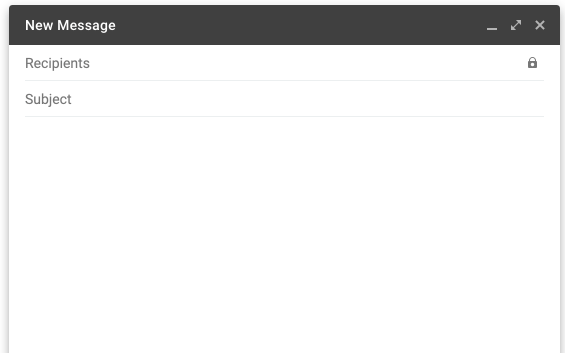
Gmail AI Correction : As-you-type spelling and grammar correction for G Suite users.
Ahead if you are a G Suite user, have your worry off about your grammar as well. The Google’s new as-you-type spelling and grammar correction feature corrects your email while you are typing it. It in hand reduce the your time and effort in checking your contents spelling and grammar while you are composing your email in Gmail.
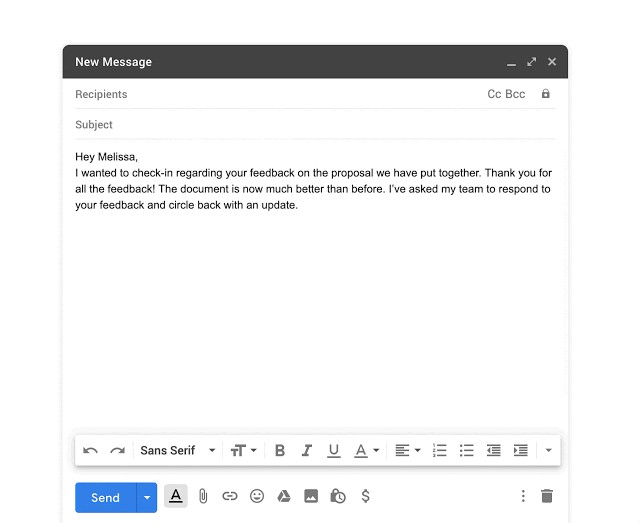
The Google Artifial Intelligence (AI) work smarter by correcting your spelling and grammar with red and blue squiggly line. The blue squiggly line below the words indicates the grammar error in your sentence. Whereas the red squiggly line indicates the spelling error. In addition to the rollout for this feature, there is no action required for the G Suite admin as this as-you-type spelling and grammar feature is enable by default for all users. This also applies by default for the personal Gmail users. For now, this feature is only available in English.
You may also like: